Saturday, January 31, 2015
How to Connect XenServer and Operating VM Using Java
At the time of final year project in MCA we have done a challenging project on citrix xenserver. Initially we did research and learn about virtualization, xenserver and xen java API concepts later we decided to do a web based project and named as xenserver management on cloud computing. We developed a web console to interact with xenserve and performing various operations on it. In our project we did different modules like establishing connection with xenserver, getting the xenserver version, vm creation, VM destroy and virtual machine life cycle. Life cycle is nothing but VM start, stop and reboot.
It is difficult to explain all modules so I will cover most useful functionality how to connect xenserver using java and VM life cycle using java. Don’t be confuse VM is called as virtual machine and it a guest operating system. In below video demo we can watch complete practical part like how to create web project, adding xen API jars in project, configuring apache tomcat server etc.
Screenshots



Code to connect xenserver using java
import com.xensource.xenapi.Connection;
import java.io.IOException;
import java.io.PrintWriter;
import javax.servlet.ServletException;
import javax.servlet.http.HttpServlet;
import javax.servlet.http.HttpSession;
import javax.servlet.http.HttpServletRequest;
import javax.servlet.http.HttpServletResponse;
/**
*
* @author Faruk Shaik
*/
public class connection extends HttpServlet {
public static String IP;
protected void processRequest(HttpServletRequest request, HttpServletResponse response)
throws ServletException, IOException {
response.setContentType("text/html;charset=UTF-8");
PrintWriter out = response.getWriter();
try {
String ip=request.getParameter("IP");
IP="http://"+ip;
String uname=request.getParameter("uname");
String pass=request.getParameter("pass");
Connection conn = new Connection(IP,uname,pass);
if(conn!=null)
{
HttpSession hs=request.getSession();
hs.setAttribute("ip",IP);
hs.setAttribute("uname",uname);
hs.setAttribute("pass",pass);
javax.swing.JOptionPane.showMessageDialog(null,"connection established");
response.sendRedirect("task.jsp");
}
}
catch(Exception e)
{
javax.swing.JOptionPane.showMessageDialog(null,"connection not established");
response.sendRedirect("connection.jsp");
}
finally {
out.close();
}
}
public String s()
{
return IP;
}
}
Code to Start, stop and reboot the VM using java
import com.xensource.xenapi.APIVersion;
import com.xensource.xenapi.Connection;
import com.xensource.xenapi.*;
import com.xensource.xenapi.VM;
import java.io.IOException;
import java.io.PrintWriter;
import java.util.Map;
import javax.servlet.ServletException;
import javax.servlet.http.HttpServlet;
import javax.servlet.http.HttpServletRequest;
import javax.servlet.http.HttpServletResponse;
import javax.servlet.http.HttpSession;
/**
*
* @author Faruk Shaik
*/
public class vmlife extends HttpServlet {
protected void processRequest(HttpServletRequest request, HttpServletResponse response)
throws ServletException, IOException {
response.setContentType("text/html;charset=UTF-8");
PrintWriter out = response.getWriter();
String name1=null;
try {
HttpSession hs=request.getSession();
String ip=(String)hs.getAttribute("ip");
String uname=(String)hs.getAttribute("uname");
String pass=(String)hs.getAttribute("pass");
Connection conn = new Connection(ip,uname,pass);
String name=request.getParameter("count");
if(name.equalsIgnoreCase("start"))
{
String vmname=request.getParameter("vmname");
Mapvms=VM.getAllRecords(conn);
for(VM.Record record: vms.values())
{
if(!record.isATemplate&&!record.isControlDomain )
{
if(vmname.equals(record.nameLabel.toString()))
{
VM.getByUuid(conn,record.uuid).start(conn, false, false);
name1="VM"+vmname+" started successfully";
}
}
}
}
else if(name.equalsIgnoreCase("shut"))
{
String vmname=request.getParameter("vmname");
Mapvms=VM.getAllRecords(conn);
for(VM.Record record: vms.values())
{
if(!record.isATemplate&&!record.isControlDomain )
{
if(vmname.equals(record.nameLabel.toString()))
{
VM.getByUuid(conn,record.uuid).hardShutdown(conn);
name1="VM"+vmname+" shutdown successfully";
}
}
}
}
else if(name.equalsIgnoreCase("reboot"))
{
String vmname=request.getParameter("vmname");
Mapvms=VM.getAllRecords(conn);
for(VM.Record record: vms.values())
{
if(!record.isATemplate&&!record.isControlDomain )
{
if(vmname.equals(record.nameLabel.toString()))
{
VM.getByUuid(conn,record.uuid).hardReboot(conn);
name1="VM" +vmname+"rebooted successfully";
}
}
}
}
}
catch(Exception e){
System.out.println(e);
javax.swing.JOptionPane.showMessageDialog(null,"xen excepton is"+e);
}finally {
out.close();
}
}
}
Hard Reset your Firefly S60 v4 and remove password pattern lock gmail account
Hey i got a new tutorial and this one is for Firefly S60 v4, it is the kitkat version of this phone. If I can still remember there is a gingerbread version of this phone so doing this method in lower version of this phone might not work.

Hard resetting / factory resetting your phone will solve the following issues:
1. If you forgot your pattern lock
2. If you forgot your gmail account
3. If you forgot your password
4. Apps that automatically force closing
5. Stuck in Firefly Logo (sometimes does not work if the firmware is totally damage)
NOTE: Performing hard reset will erase your data.
To hard reset:
1. Turn off your phone.
2. Press and Hold VOLUME UP + Power button. Keep pressing and holding until the phone power up and until you a boot menu to appear.
3. Select Recovery Mode, To navigate press VOLUME UP to confirm your selection Press VOLUME DOWN.
4.Press Power Button to activate Android System Recovery.
5. Select wipe / factory reset, press Volume rocker to navigate and press VOLUME UP to confirm your selection
6. Reboot your phone.
Note:
If performing hard reset did not succeed, you need to wipe the cache first in the android system recovery before performing wipe / factory reset.
I hope this tutorial helps you.. If you have any question just drop a
comment.
Read more »

Hard resetting / factory resetting your phone will solve the following issues:
1. If you forgot your pattern lock
2. If you forgot your gmail account
3. If you forgot your password
4. Apps that automatically force closing
5. Stuck in Firefly Logo (sometimes does not work if the firmware is totally damage)
NOTE: Performing hard reset will erase your data.
To hard reset:
1. Turn off your phone.
2. Press and Hold VOLUME UP + Power button. Keep pressing and holding until the phone power up and until you a boot menu to appear.
3. Select Recovery Mode, To navigate press VOLUME UP to confirm your selection Press VOLUME DOWN.
4.Press Power Button to activate Android System Recovery.
5. Select wipe / factory reset, press Volume rocker to navigate and press VOLUME UP to confirm your selection
6. Reboot your phone.
Note:
If performing hard reset did not succeed, you need to wipe the cache first in the android system recovery before performing wipe / factory reset.
I hope this tutorial helps you.. If you have any question just drop a
comment.
Android beginner tutorial Part 37 Graphics in GridView
In this tutorial we will learn how to display graphical data in GridViews.
First of all, well need to prepare some sample images. I put 4 images called sample1.jpg, sample2.jpg, sample3.jpg and sample4.jpg in the drawable-hdpi folder of my android project.
Once thats done, we can use them in our application.
Start by creating an Activity with a GridView:
To display images in a GridView, well need to create a custom adapter class. We will extend the BaseAdapter class and call our new custom class ImageAdapter.
If youre using Eclipse IDE, go to File > New > Class. Create the new java class, and use this code:
The logic behind the code is simple, the important part is to include everything the class needs to function properly. Note that we declare the array of pictures in the class itself, and then use an ImageView to display each item. If the ImageView object already exists, we reuse it.
The code of MainActivity.java class is simple too - just apply the adapter to the grid. The only unusual thing here is the passing of getApplicationContext() value to the ImageAdapter constructor.
The results look like this:
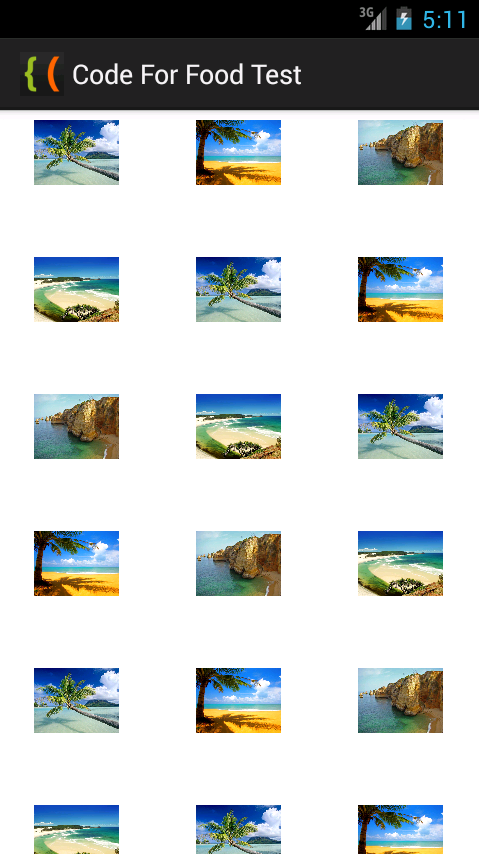
Thanks for reading!
Read more »
First of all, well need to prepare some sample images. I put 4 images called sample1.jpg, sample2.jpg, sample3.jpg and sample4.jpg in the drawable-hdpi folder of my android project.
Once thats done, we can use them in our application.
Start by creating an Activity with a GridView:
<LinearLayout xmlns:android="http://schemas.android.com/apk/res/android"
xmlns:tools="http://schemas.android.com/tools"
android:layout_width="match_parent"
android:layout_height="match_parent"
android:orientation="vertical"
tools:context=".MainActivity" >
<GridView
android:id="@+id/grid"
android:layout_width="fill_parent"
android:layout_height="fill_parent"
android:verticalSpacing="35dp"
android:horizontalSpacing="5dp"
android:numColumns="auto_fit"
android:columnWidth="100dp"
android:stretchMode="columnWidth"
android:gravity="center"
/>
</LinearLayout>
To display images in a GridView, well need to create a custom adapter class. We will extend the BaseAdapter class and call our new custom class ImageAdapter.
If youre using Eclipse IDE, go to File > New > Class. Create the new java class, and use this code:
package com.kircode.codeforfood_test;
import android.content.Context;
import android.view.View;
import android.view.ViewGroup;
import android.widget.BaseAdapter;
import android.widget.GridView;
import android.widget.ImageView;
public class ImageAdapter extends BaseAdapter {
private Integer[] mPictures = {
R.drawable.sample1, R.drawable.sample2,
R.drawable.sample3, R.drawable.sample4,
R.drawable.sample1, R.drawable.sample2,
R.drawable.sample3, R.drawable.sample4,
R.drawable.sample1, R.drawable.sample2,
R.drawable.sample3, R.drawable.sample4,
R.drawable.sample1, R.drawable.sample2,
R.drawable.sample3, R.drawable.sample4,
R.drawable.sample1, R.drawable.sample2,
R.drawable.sample3, R.drawable.sample4,
R.drawable.sample1, R.drawable.sample2,
R.drawable.sample3, R.drawable.sample4
};
private Context mContext;
public ImageAdapter(Context c) {
mContext = c;
}
public int getCount() {
return mPictures.length;
}
public Object getItem(int position) {
return mPictures[position];
}
public long getItemId(int position) {
return mPictures[position];
}
// create a new ImageView for each item referenced by the Adapter
public View getView(int position, View convertView, ViewGroup parent) {
ImageView imageView;
if (convertView == null) { // if its not recycled, initialize some attributes
imageView = new ImageView(mContext);
imageView.setLayoutParams(new GridView.LayoutParams(85, 85));
imageView.setScaleType(ImageView.ScaleType.CENTER_CROP);
imageView.setPadding(10, 10, 10, 10);
} else {
imageView = (ImageView) convertView;
}
imageView.setImageResource(mPictures[position]);
return imageView;
}
}
The logic behind the code is simple, the important part is to include everything the class needs to function properly. Note that we declare the array of pictures in the class itself, and then use an ImageView to display each item. If the ImageView object already exists, we reuse it.
The code of MainActivity.java class is simple too - just apply the adapter to the grid. The only unusual thing here is the passing of getApplicationContext() value to the ImageAdapter constructor.
package com.kircode.codeforfood_test;
import android.app.Activity;
import android.os.Bundle;
import android.view.Menu;
import android.widget.GridView;
public class MainActivity extends Activity{
private GridView grid;
@Override
protected void onCreate(Bundle savedInstanceState) {
super.onCreate(savedInstanceState);
setContentView(R.layout.activity_main);
grid = (GridView)findViewById(R.id.grid);
ImageAdapter arrayAdapter = new ImageAdapter(getApplicationContext());
grid.setAdapter(arrayAdapter);
}
@Override
public boolean onCreateOptionsMenu(Menu menu) {
// Inflate the menu; this adds items to the action bar if it is present.
getMenuInflater().inflate(R.menu.activity_main, menu);
return true;
}
}
The results look like this:
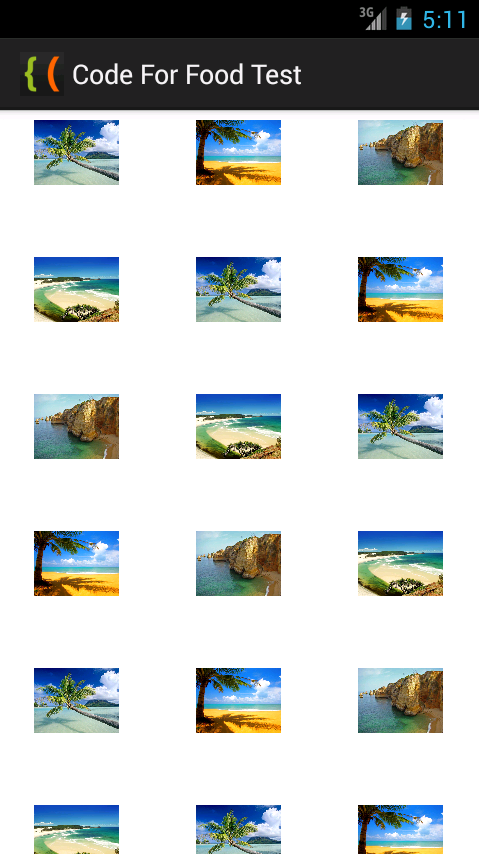
Thanks for reading!
Android MySQL PHP JSON tutorial
In this post Im going to describe how we can read data from MySQL database and show them in a Android list view. You can download the complete Android project from here. To fetch data here I used a PHP script which encodes data into json format.
This project has three main parts.
1. MySQL database
2. PHP web service
3.Android web service client
1. MySQL database.
My database has only one table named "emp_info" and it has two columns. "employee name" and "employee no". "employee no" is the primary key.

2.PHP web service
Use following PHP script to fetch data from the database and to encode data in to json format.
http://cpriyankara.coolpage.biz/employee_details.php
3.Android web service client.
This part is bit complected. Android activity is a combination of Async Task json and list view. If you are not familiar with those stuff look following tutorials.
Android Async Task and web service access
http://codeoncloud.blogspot.com/2013/07/android-web-service-access-using-async.html
Android list view
http://codeoncloud.blogspot.com/2013/07/how-to-populate-android-list-view-from.html
Here is the code for main Android activity.
Add Internet permission to AndroidManifest.xml
Code for main activity layout.

Was above information helpful?
Your comments always encourage me to write more...
Read more »
This project has three main parts.
1. MySQL database
2. PHP web service
3.Android web service client
1. MySQL database.
My database has only one table named "emp_info" and it has two columns. "employee name" and "employee no". "employee no" is the primary key.

Use following PHP script to fetch data from the database and to encode data in to json format.
<?phpYou can see the output of php by clicking below url:
$host="XXXXX"; //replace with database hostname
$username="XXXXX"; //replace with database username
$password="XXXXX"; //replace with database password
$db_name="XXXXXX"; //replace with database name
$con=mysql_connect("$host", "$username", "$password")or die("cannot connect");
mysql_select_db("$db_name")or die("cannot select DB");
$sql = "select * from emp_info";
$result = mysql_query($sql);
$json = array();
if(mysql_num_rows($result)){
while($row=mysql_fetch_assoc($result)){
$json[emp_info][]=$row;
}
}
mysql_close($con);
echo json_encode($json);
?>
http://cpriyankara.coolpage.biz/employee_details.php
3.Android web service client.
This part is bit complected. Android activity is a combination of Async Task json and list view. If you are not familiar with those stuff look following tutorials.
Android Async Task and web service access
http://codeoncloud.blogspot.com/2013/07/android-web-service-access-using-async.html
Android list view
http://codeoncloud.blogspot.com/2013/07/how-to-populate-android-list-view-from.html
Here is the code for main Android activity.
package com.axel.mysqlphpjson;
import java.io.BufferedReader;
import java.io.IOException;
import java.io.InputStream;
import java.io.InputStreamReader;
import java.util.ArrayList;
import java.util.HashMap;
import java.util.List;
import java.util.Map;
import org.apache.http.HttpResponse;
import org.apache.http.client.ClientProtocolException;
import org.apache.http.client.HttpClient;
import org.apache.http.client.methods.HttpPost;
import org.apache.http.impl.client.DefaultHttpClient;
import org.json.JSONArray;
import org.json.JSONException;
import org.json.JSONObject;
import android.os.AsyncTask;
import android.os.Bundle;
import android.app.Activity;
import android.view.Menu;
import android.widget.ListView;
import android.widget.SimpleAdapter;
import android.widget.Toast;
public class MainActivity extends Activity {
private String jsonResult;
private String url = "http://cpriyankara.coolpage.biz/employee_details.php";
private ListView listView;
@Override
protected void onCreate(Bundle savedInstanceState) {
super.onCreate(savedInstanceState);
setContentView(R.layout.activity_main);
listView = (ListView) findViewById(R.id.listView1);
accessWebService();
}
@Override
public boolean onCreateOptionsMenu(Menu menu) {
// Inflate the menu; this adds items to the action bar if it is present.
getMenuInflater().inflate(R.menu.main, menu);
return true;
}
// Async Task to access the web
private class JsonReadTask extends AsyncTask<String, Void, String> {
@Override
protected String doInBackground(String... params) {
HttpClient httpclient = new DefaultHttpClient();
HttpPost httppost = new HttpPost(params[0]);
try {
HttpResponse response = httpclient.execute(httppost);
jsonResult = inputStreamToString(
response.getEntity().getContent()).toString();
}
catch (ClientProtocolException e) {
e.printStackTrace();
} catch (IOException e) {
e.printStackTrace();
}
return null;
}
private StringBuilder inputStreamToString(InputStream is) {
String rLine = "";
StringBuilder answer = new StringBuilder();
BufferedReader rd = new BufferedReader(new InputStreamReader(is));
try {
while ((rLine = rd.readLine()) != null) {
answer.append(rLine);
}
}
catch (IOException e) {
// e.printStackTrace();
Toast.makeText(getApplicationContext(),
"Error..." + e.toString(), Toast.LENGTH_LONG).show();
}
return answer;
}
@Override
protected void onPostExecute(String result) {
ListDrwaer();
}
}// end async task
public void accessWebService() {
JsonReadTask task = new JsonReadTask();
// passes values for the urls string array
task.execute(new String[] { url });
}
// build hash set for list view
public void ListDrwaer() {
List<Map<String, String>> employeeList = new ArrayList<Map<String, String>>();
try {
JSONObject jsonResponse = new JSONObject(jsonResult);
JSONArray jsonMainNode = jsonResponse.optJSONArray("emp_info");
for (int i = 0; i < jsonMainNode.length(); i++) {
JSONObject jsonChildNode = jsonMainNode.getJSONObject(i);
String name = jsonChildNode.optString("employee name");
String number = jsonChildNode.optString("employee no");
String outPut = name + "-" + number;
employeeList.add(createEmployee("employees", outPut));
}
} catch (JSONException e) {
Toast.makeText(getApplicationContext(), "Error" + e.toString(),
Toast.LENGTH_SHORT).show();
}
SimpleAdapter simpleAdapter = new SimpleAdapter(this, employeeList,
android.R.layout.simple_list_item_1,
new String[] { "employees" }, new int[] { android.R.id.text1 });
listView.setAdapter(simpleAdapter);
}
private HashMap<String, String> createEmployee(String name, String number) {
HashMap<String, String> employeeNameNo = new HashMap<String, String>();
employeeNameNo.put(name, number);
return employeeNameNo;
}
}
Add Internet permission to AndroidManifest.xml
<?xml version="1.0" encoding="utf-8"?>
<manifest xmlns:android="http://schemas.android.com/apk/res/android"
package="com.axel.mysqlphpjson"
android:versionCode="1"
android:versionName="1.0" >
<uses-sdk
android:minSdkVersion="8"
android:targetSdkVersion="17" />
<uses-permission android:name="android.permission.INTERNET" />
<application
android:allowBackup="true"
android:icon="@drawable/ic_launcher"
android:label="@string/app_name"
android:theme="@style/AppTheme" >
<activity
android:name="com.axel.mysqlphpjson.MainActivity"
android:label="@string/app_name" >
<intent-filter>
<action android:name="android.intent.action.MAIN" />
<category android:name="android.intent.category.LAUNCHER" />
</intent-filter>
</activity>
</application>
</manifest>
Code for main activity layout.
<RelativeLayout xmlns:android="http://schemas.android.com/apk/res/android"Quick demo of the application:
xmlns:tools="http://schemas.android.com/tools"
android:layout_width="match_parent"
android:layout_height="match_parent"
android:paddingBottom="@dimen/activity_vertical_margin"
android:paddingLeft="@dimen/activity_horizontal_margin"
android:paddingRight="@dimen/activity_horizontal_margin"
android:paddingTop="@dimen/activity_vertical_margin"
tools:context=".MainActivity" >
<ListView
android:id="@+id/listView1"
android:layout_width="match_parent"
android:layout_height="wrap_content"
android:layout_alignParentTop="true"
android:layout_centerHorizontal="true"
android:layout_marginTop="14dp" >
</ListView>
</RelativeLayout>

Was above information helpful?
Your comments always encourage me to write more...
Working with Adobe Premiere Pros Basic 3D Video Effect PART 1
Level: Basic
Software: Adobe Premiere Pro
Version: 1.5
In this tutorial we will learn how to use Adobe Premiere Pros Basic 3D video effect. Heres a sample video file that shows what we hope to achieve by the end of this exercise:
Lets begin by creating a folder named Basic_3D_Effect. You may place this folder anywhere on your hard drive.
Next, create a new Adobe Premiere Pro 1.5 project. Select the DV-NTSC Standard 32kHz Preset. Name your project Basic_3D_Effect and save it inside the Basic_3D_Effect folder you just created. Click on OK.
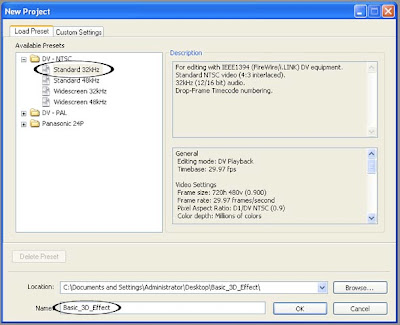
Next, create a new Title by choosing File > New > Title...
Using the Title designers Type Tool, type in the words "Basic 3D". Type the word "Basic" on one line and type "3D" on the next line similar to the image below.
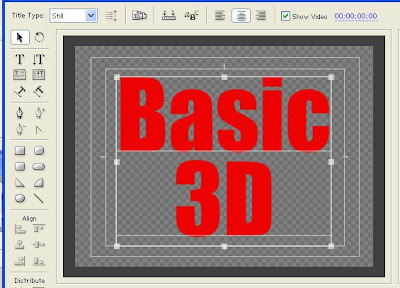
Use a big bold font and choose a color that isnt too bright. To change the color of your text, select it first, then go to the Object Style section of the Adobe Title Designer. Under the Fill properties, click on the color box to the right of the word Color. This will bring up the Color Picker window where you will be able to choose your desired color.
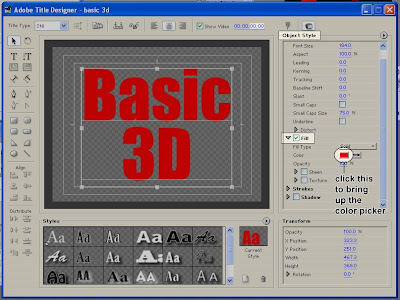
Save your Title file as basic_3D.prtl (make sure you save it in the Basic_3D_Effect folder as well) and close the Title Designer window.
From the Project window, drag the basic_3D title down to the video 1 track of your Timeline. You can zoom in on your Timeline in order to see the clip better. Make sure that the clip is about 5 seconds in duration.
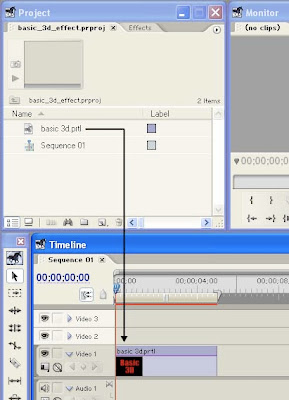
continue to Working with Adobe Premiere Pros Basic 3D Video Effect PART 2
Read more »
Software: Adobe Premiere Pro
Version: 1.5
In this tutorial we will learn how to use Adobe Premiere Pros Basic 3D video effect. Heres a sample video file that shows what we hope to achieve by the end of this exercise:
Lets begin by creating a folder named Basic_3D_Effect. You may place this folder anywhere on your hard drive.
Next, create a new Adobe Premiere Pro 1.5 project. Select the DV-NTSC Standard 32kHz Preset. Name your project Basic_3D_Effect and save it inside the Basic_3D_Effect folder you just created. Click on OK.
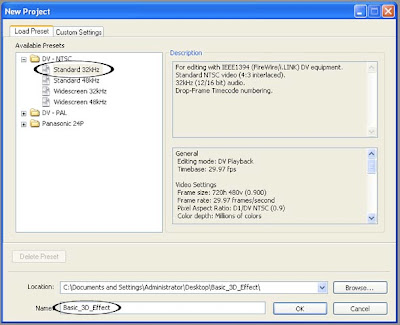
Next, create a new Title by choosing File > New > Title...
Using the Title designers Type Tool, type in the words "Basic 3D". Type the word "Basic" on one line and type "3D" on the next line similar to the image below.
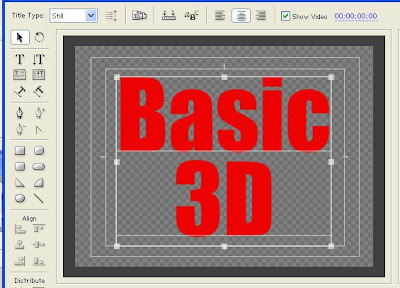
Use a big bold font and choose a color that isnt too bright. To change the color of your text, select it first, then go to the Object Style section of the Adobe Title Designer. Under the Fill properties, click on the color box to the right of the word Color. This will bring up the Color Picker window where you will be able to choose your desired color.
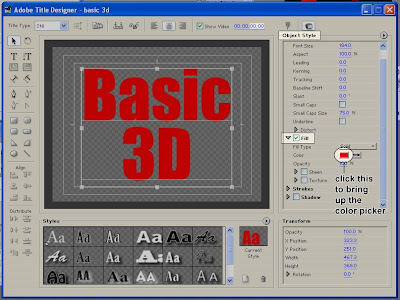
Save your Title file as basic_3D.prtl (make sure you save it in the Basic_3D_Effect folder as well) and close the Title Designer window.
From the Project window, drag the basic_3D title down to the video 1 track of your Timeline. You can zoom in on your Timeline in order to see the clip better. Make sure that the clip is about 5 seconds in duration.
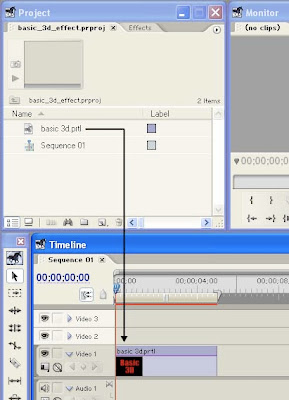
continue to Working with Adobe Premiere Pros Basic 3D Video Effect PART 2
Friday, January 30, 2015
3ds Max 2011 Video Tutorials for Beginners
3ds Max 2011 is a powerful, integrated 3D modeling, animation, rendering, and compositing tool. Its widely used in diverse industries such as architecture, industrial design, motion pictures, gaming, and virtual reality. If youre interested in learning how to use this powerful application, here are some 3ds Max 2011 video tutorials for beginners from 3ds Max 2011 Essential Training from Lynda.com. Topics covered in this course include creating motion graphics, shading objects with materials and maps, setting up camera and scene layout, lighting basic scenes, animating particle systems, and more.

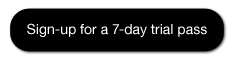
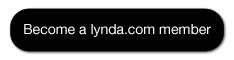 or
or 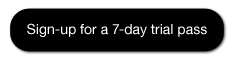
To watch the complete set of these 3ds Max 2011 video tutorials for beginners, become a lynda.com member today. Your membership gives you access to this entire course as well as their entire library of over 1000 courses.
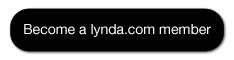
Read more »

3ds Max 2011 Essential Training by 
START LEARNING TODAY
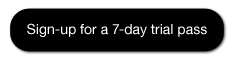
3ds Max 2011 Essential Training - Welcome
Understanding dependencies - 3ds Max 2011 video tutorials for beginners
Applying a bevel modifier - 3ds Max 2011 video tutorials for beginners
Soft-selecting sub-objects with Volume Select - 3ds Max 2011 video tutorials for beginners
Shaping the model - 3ds Max 2011 video tutorials for beginners
Using SwitfLoop - 3ds Max 2011 video tutorials for beginners
Creating a U-loft surface - 3ds Max 2011 video tutorials for beginners
Using bitmaps - 3ds Max 2011 video tutorials for beginners
Using Camera Pan, Truck, and Dolly - 3ds Max 2011 video tutorials for beginners
Setting spotlight hotspot and falloff radius - 3ds Max 2011 video tutorials for beginners
Using Set Key mode - 3ds Max 2011 video tutorials for beginners
Linking objects - 3ds Max 2011 video tutorials for beginners
Assigning a link constraint - 3ds Max 2011 video tutorials for beginners
Adjusting particle parameters - 3ds Max 2011 video tutorials for beginners
START LEARNING TODAY!
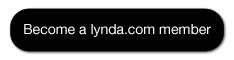 or
or 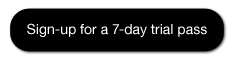
Course Information
Training Provider: Lynda.com
Title: 3ds Max 2011 Essential Training
Author: Aaron F. Ross
Duration: 10hrs 4mins
Date of release: 26 May 2010
Chapter 1. Getting Started
Using the Custom UI and Defaults Switcher
Setting local file paths to relative
Using project folders
Chapter 2. The 3ds Max Interface
Getting familiar with the interface
Touring the command panels
Creating primitives
Navigating the viewports
Using hotkeys
Choosing shading modes
Configuring the viewports
Transforming objects
Using the toolbars
Using the Modify panel
Chapter 3. Modeling Basics
Surveying different modeling methods
Setting units
Setting home grid dimensions
Understanding the Level of Detail utility
Working with the Modifier Stack
Understanding dependencies
Collapsing the Modifier Stack
Working with sub-objects
Chapter 4. Modeling with Splines
Creating shapes
Creating lines
Converting a shape to an editable spline
Transforming editable spline sub-objects
Using different types of vertices
Chapter 5. Lofting
Lofting a vase
Setting loft parameters
Editing the path and shapes
Manipulating loft sub-objects
Adding a scale deformation
Adding a shell modifier
Smoothing polygon edges
Chapter 6. Modeling for Motion Graphics
Setting up the project and scene layout
Creating a backdrop profile line
Using Editable Spline Fillet
Extruding shapes
Creating text
Applying a bevel modifier
Choosing bevel parameters
Using Display All Triangle Edges
Adjusting spline interpolation
Deforming beveled objects
Exporting paths from Adobe Illustrator
Importing Illustrator paths to 3ds Max
Chapter 7. Polygon Modeling
Setting up the scene
Creating chamfer boxes
Smoothing edges
Using the Array tool
Grouping objects
Modeling lines
Using the Sweep Modifier
Soft-selecting sub-objects with Volume Select
Removing polygons with Delete Mesh
Clearing a sub-object selection with Mesh Select
Adding randomness with the Noise Modifier
Chapter 8. Subdivision Surface Modeling
Understanding subdivision surfaces
Creating a box and converting to editable poly format
Using the Symmetry Modifier
Working with TurboSmooth
Extruding polygons
Editing edge loops
Shaping the model
Baking subdivisions
Optimizing polygon Level of Detail
Chapter 9. Polygon Modeling with Graphite
Understanding the graphite tools within Editable Poly
Using the Graphite Ribbon interface
Using traditional editable poly tools within Graphite
Adjusting detail with Remove and Cut
Using SwitfLoop
Constraining sub-object transforms
Attaching polygon meshes to a single object
Bridging parts of a mesh
Chapter 10. NURBS Modeling
Understanding NURBS
Creating NURBS curves
Creating a U-loft surface
Editing curves and surfaces
Setting surface approximation
Chapter 11. Materials Basics
Using the Material Editor
Choosing a material type
Choosing a shader type
Adjusting specular parameters
Setting opacity
Understanding procedural Maps and bitmaps
Using bitmaps
Navigating shader trees
Tracking scene assets
Creating simple UVW mapping
Adding reflections with a Raytrace map
Creating an environment
Mapping a bump channel
Chapter 12. Camera Basics
Creating cameras
Understanding target and free cameras
Using Camera Pan, Truck, and Dolly
Adjusting the field of view
Understanding aspect ratio
Showing safe frames
Choosing render output size
Chapter 13. Lighting Basics
Understanding CG lighting
Understanding standard and photometric lights
Creating a target spotlight
Enabling viewport hardware shading
Previewing renderings with ActiveShade
Adjusting intensity and color
Controlling contrast and highlights
Setting spotlight hotspot and falloff radius
Choosing a shadow type
Optimizing shadow maps
Using area shadows
Creating omni lights
Chapter 14. Keyframe Animation
Understanding keyframes
Setting time configuration
Choosing set key filters
Using Set Key mode
Editing keyframes in the Timeline
Using Auto Key mode
Creating animation in passes
Animating modifier parameters
Working in the dope sheet
Editing function curves
Looping animation
Chapter 15. Hierarchies
Understanding hierarchies
Understanding reference coordinate systems
Editing pivot points
Linking objects
Using the Schematic view
Preventing problems with scale
Animating a hierarchy
Fine-tuning the animation
Chapter 16. Controllers and Constraints
Understanding controllers
Applying path constraints
Assigning a link constraint
Using the Motion panel
Animating constrained objects
Chapter 17. Special Effects
Understanding particle systems
Emitting particles from an object with PArray
Adjusting particle parameters
Binding particles to a gravitational force
Colliding particles with a POmniFlector
Creating a particle material
Mapping opacity with a gradient
Assigning a material ID G-Buffer channel
Creating a lens effect glow
Chapter 18. Scanline Rendering
Understanding image sequences
Setting render options
Compressing an image sequence to a movie
Training Provider: Lynda.com
Title: 3ds Max 2011 Essential Training
Author: Aaron F. Ross
Duration: 10hrs 4mins
Date of release: 26 May 2010
Chapter 1. Getting Started
Using the Custom UI and Defaults Switcher
Setting local file paths to relative
Using project folders
Chapter 2. The 3ds Max Interface
Getting familiar with the interface
Touring the command panels
Creating primitives
Navigating the viewports
Using hotkeys
Choosing shading modes
Configuring the viewports
Transforming objects
Using the toolbars
Using the Modify panel
Chapter 3. Modeling Basics
Surveying different modeling methods
Setting units
Setting home grid dimensions
Understanding the Level of Detail utility
Working with the Modifier Stack
Understanding dependencies
Collapsing the Modifier Stack
Working with sub-objects
Chapter 4. Modeling with Splines
Creating shapes
Creating lines
Converting a shape to an editable spline
Transforming editable spline sub-objects
Using different types of vertices
Chapter 5. Lofting
Lofting a vase
Setting loft parameters
Editing the path and shapes
Manipulating loft sub-objects
Adding a scale deformation
Adding a shell modifier
Smoothing polygon edges
Chapter 6. Modeling for Motion Graphics
Setting up the project and scene layout
Creating a backdrop profile line
Using Editable Spline Fillet
Extruding shapes
Creating text
Applying a bevel modifier
Choosing bevel parameters
Using Display All Triangle Edges
Adjusting spline interpolation
Deforming beveled objects
Exporting paths from Adobe Illustrator
Importing Illustrator paths to 3ds Max
Chapter 7. Polygon Modeling
Setting up the scene
Creating chamfer boxes
Smoothing edges
Using the Array tool
Grouping objects
Modeling lines
Using the Sweep Modifier
Soft-selecting sub-objects with Volume Select
Removing polygons with Delete Mesh
Clearing a sub-object selection with Mesh Select
Adding randomness with the Noise Modifier
Chapter 8. Subdivision Surface Modeling
Understanding subdivision surfaces
Creating a box and converting to editable poly format
Using the Symmetry Modifier
Working with TurboSmooth
Extruding polygons
Editing edge loops
Shaping the model
Baking subdivisions
Optimizing polygon Level of Detail
Chapter 9. Polygon Modeling with Graphite
Understanding the graphite tools within Editable Poly
Using the Graphite Ribbon interface
Using traditional editable poly tools within Graphite
Adjusting detail with Remove and Cut
Using SwitfLoop
Constraining sub-object transforms
Attaching polygon meshes to a single object
Bridging parts of a mesh
Chapter 10. NURBS Modeling
Understanding NURBS
Creating NURBS curves
Creating a U-loft surface
Editing curves and surfaces
Setting surface approximation
Chapter 11. Materials Basics
Using the Material Editor
Choosing a material type
Choosing a shader type
Adjusting specular parameters
Setting opacity
Understanding procedural Maps and bitmaps
Using bitmaps
Navigating shader trees
Tracking scene assets
Creating simple UVW mapping
Adding reflections with a Raytrace map
Creating an environment
Mapping a bump channel
Chapter 12. Camera Basics
Creating cameras
Understanding target and free cameras
Using Camera Pan, Truck, and Dolly
Adjusting the field of view
Understanding aspect ratio
Showing safe frames
Choosing render output size
Chapter 13. Lighting Basics
Understanding CG lighting
Understanding standard and photometric lights
Creating a target spotlight
Enabling viewport hardware shading
Previewing renderings with ActiveShade
Adjusting intensity and color
Controlling contrast and highlights
Setting spotlight hotspot and falloff radius
Choosing a shadow type
Optimizing shadow maps
Using area shadows
Creating omni lights
Chapter 14. Keyframe Animation
Understanding keyframes
Setting time configuration
Choosing set key filters
Using Set Key mode
Editing keyframes in the Timeline
Using Auto Key mode
Creating animation in passes
Animating modifier parameters
Working in the dope sheet
Editing function curves
Looping animation
Chapter 15. Hierarchies
Understanding hierarchies
Understanding reference coordinate systems
Editing pivot points
Linking objects
Using the Schematic view
Preventing problems with scale
Animating a hierarchy
Fine-tuning the animation
Chapter 16. Controllers and Constraints
Understanding controllers
Applying path constraints
Assigning a link constraint
Using the Motion panel
Animating constrained objects
Chapter 17. Special Effects
Understanding particle systems
Emitting particles from an object with PArray
Adjusting particle parameters
Binding particles to a gravitational force
Colliding particles with a POmniFlector
Creating a particle material
Mapping opacity with a gradient
Assigning a material ID G-Buffer channel
Creating a lens effect glow
Chapter 18. Scanline Rendering
Understanding image sequences
Setting render options
Compressing an image sequence to a movie
About Lynda.com
Lynda.com is an online video training provider with over 1000 courses covering a wide array of topics - 3D, video, business, the web, graphic design, programming, animation, photography, and more. They produce top quality video tutorials with the best industry experts as your instructors. With a subscription, you can log-in at any time, and learn at your own pace. New courses are added each week, and you will receive a certificate of completion for each course that you finish.
Start learning today!
If you enjoyed the sample videos above and want to access the entire 3ds Max 2011 Essential Training course, you can sign up for a lynda.com membership. Your membership will allow you to access not only this course, but also the entire lynda.com library for as low as $25 for 1-month. Their training library has over 1000 courses with 50,000+ video tutorials. No long-term commitment required. You can cancel your membership at any time.
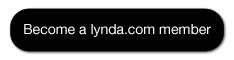
Not yet convinced? Try a FREE 7-day trial.
As a special promotion, visitors of this site can get a FREE 7-day trial to lynda.com. This free trial gives you access to their entire training library of over 1000 courses.
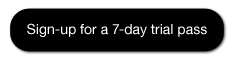
Lynda.com is an online video training provider with over 1000 courses covering a wide array of topics - 3D, video, business, the web, graphic design, programming, animation, photography, and more. They produce top quality video tutorials with the best industry experts as your instructors. With a subscription, you can log-in at any time, and learn at your own pace. New courses are added each week, and you will receive a certificate of completion for each course that you finish.
Start learning today!
If you enjoyed the sample videos above and want to access the entire 3ds Max 2011 Essential Training course, you can sign up for a lynda.com membership. Your membership will allow you to access not only this course, but also the entire lynda.com library for as low as $25 for 1-month. Their training library has over 1000 courses with 50,000+ video tutorials. No long-term commitment required. You can cancel your membership at any time.
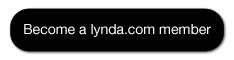
Not yet convinced? Try a FREE 7-day trial.
As a special promotion, visitors of this site can get a FREE 7-day trial to lynda.com. This free trial gives you access to their entire training library of over 1000 courses.
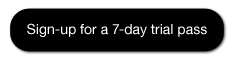
To watch the complete set of these 3ds Max 2011 video tutorials for beginners, become a lynda.com member today. Your membership gives you access to this entire course as well as their entire library of over 1000 courses.
START LEARNING TODAY
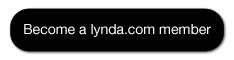
Acer Iconia B1 Hard Reset Hang Google Account Removal Pattern Lock
Before you proceed flashing / hard resetting your phone / tablet make sure to back up your important files if possible. Because we care about your data.
We also suggest that your battery should be atleast 50% or better to have it fully charge, lower than the said value may cause unwanted result, such as bricking your phone / tablet rendering it unuseable. This is very important in flashing your phone / tablet. Use original USB cable as possible.
Files that you downloaded should not be corrupted, if ever the file is corrupted you might brick your phone. Or the flashing will start.
Drivers are very important specially in Spreadtrum Chipset, having an Spreadtrum SPD6610 (non android devices) driver will not work in SPD6820 (android devices).
If you are using laptop to flash your phone, make your that it has enough charge. If your laptop shutdown when your flashing your phone/tablet, youll end up bricking your phone. Sometimes you can still recover your phone just flash it again and your phone will boot up again. But that is just a case to case basis, if your phone / tablet is deadboot (totally dead, erased all program in the chip) you cant recover it, you will need to seek professional help (technician).
In this tutorial I will gonna teach you how to hard reset your Acer Iconia B1. This can fix the following issues that you are experiencing in your phone:
1. Force Close Apps
2. If you forgot your Google Account
3. Hang in Logo (sometimes)
4. Pattern Lock
1. Turn off the tablet and press VOLUME UP and POWER BUTTON wait until a selection will appear
2. Select SD Image Update, and Android system recovery will appear.
3. Select wipe data/factory reset
4. Reboot your tablet
If you find the tutorial incorrect please drop us a comment. Thank you.
Create Windows 7 and Windows 8 Bootable USB
How to Create Windows Bootable USB Drive
Here is a little guide how to make a bootable USB pen drive, from an ISO picture of Windows setup plate, which you can use to introduce Windows 7 or Windows 8 on your machine that doesnt have a DVD drive. The USB stick that is going to be utilized needs to be no less than 4 GB and all the information on it will be deleted simultaneously.Instructions to create bootable windows 7 USB
In the first place thing you going to need is Windows 7 USB/DVD download tool that might be downloaded from here. Download the document and introduce it on your machine.Run the project and point it to the area of your ISO document, I used the Windows 8 RTM evaluation ISO here.
(On the off chance that you have an .img document you can simply rename the .img expansion to .iso, or utilize a converter likeISOBuddy or MagicISO to change over from some other image organization to ISO format)
(On the off chance that you have an .img document you can simply rename the .img expansion to .iso, or utilize a converter likeISOBuddy or MagicISO to change over from some other image organization to ISO format)

On step 2 pick USB stick as the media type.
In step 3 select the drive in which your USB stick is connected to, press Begin flashing files and sit tight for the procedure to complete.
The instrument will reformat your USB stay and put Windows setup documents on it.
After it is carried out you can unplug your stick and introduce windows on any machine that can boot from a USB ( if a machine is not beginning the Windows setup, check your BIOS in the event that it is situated to boot from USB before the hard drive).
If you get “We were unable to copy your files. Please check your USB device and the selected ISO file and try again.” error check this post
Thursday, January 29, 2015
Android beginner tutorial Part 56 Activity stacks and tasks
Today we will learn about Activity stacks and tasks.
In Android all Activity objects are saved in a stack. Whenever an Activity launches another Activity, the new one is moved to the stack and becomes the active Activity. The previous one also remains in the stack, but it is moved lower. Activity objects in a stack are never repositioned, they can only be added or removed.
When the user presses the Back button on their device, the current Activity is pushed out of the stack and is replaced with the previous one, which becomes visible again.
If there are multiple Activities of the same class in a stack, they are treated as separate instances.
A stack with Activities in it is called a task, which can be put in the foreground, when one of its Activities is currently active, or in the background, where its completely out of user focus.
If the user doesnt interact with a task for a long period of time, the system clears all of that tasks Activities, except for the main one. To save the state of an Activity before it is destroyed, which is done after the onDestroy() method is called, you can use the onSaveInstanceState() method. Android calls it before creating an Activity, before calling onPause().
The system sends a Bundle object this way, which can be used to store some data to later be able to recreate the same Activity state. When the Activity is once again called, the system kindly sends the Bundle with all the parameters youve written as a parameter of the onCreate() method, as well as the onRestoreInstanceState() method, which is called after onStart(), so that one of them (or both) could return the Activity to what it looked like before.
The onSaveInstanceState() and onRestoreInstanceState() methods are not a part of the lifecycle of an Activity. They wont always be called by the system. For example, the onSaveInstanceState() method is called when the Activity become vulnerable to being destroyed by the system, but it isnt called if the user willingly closes it. Thats good, because it is an intuitive and expected behaviour.
Because onSaveInstanceState() is not always called, if youre saving data you should do that when the application gets paused - in the onPause() function.
That way it will be possible to later restart the destroyed Activity (if the system decides to destroy it) with the saved previous state.
That is all for today.
Thanks for reading!
Read more »
In Android all Activity objects are saved in a stack. Whenever an Activity launches another Activity, the new one is moved to the stack and becomes the active Activity. The previous one also remains in the stack, but it is moved lower. Activity objects in a stack are never repositioned, they can only be added or removed.
When the user presses the Back button on their device, the current Activity is pushed out of the stack and is replaced with the previous one, which becomes visible again.
If there are multiple Activities of the same class in a stack, they are treated as separate instances.
A stack with Activities in it is called a task, which can be put in the foreground, when one of its Activities is currently active, or in the background, where its completely out of user focus.
If the user doesnt interact with a task for a long period of time, the system clears all of that tasks Activities, except for the main one. To save the state of an Activity before it is destroyed, which is done after the onDestroy() method is called, you can use the onSaveInstanceState() method. Android calls it before creating an Activity, before calling onPause().
The system sends a Bundle object this way, which can be used to store some data to later be able to recreate the same Activity state. When the Activity is once again called, the system kindly sends the Bundle with all the parameters youve written as a parameter of the onCreate() method, as well as the onRestoreInstanceState() method, which is called after onStart(), so that one of them (or both) could return the Activity to what it looked like before.
The onSaveInstanceState() and onRestoreInstanceState() methods are not a part of the lifecycle of an Activity. They wont always be called by the system. For example, the onSaveInstanceState() method is called when the Activity become vulnerable to being destroyed by the system, but it isnt called if the user willingly closes it. Thats good, because it is an intuitive and expected behaviour.
Because onSaveInstanceState() is not always called, if youre saving data you should do that when the application gets paused - in the onPause() function.
That way it will be possible to later restart the destroyed Activity (if the system decides to destroy it) with the saved previous state.
That is all for today.
Thanks for reading!
Android beginner tutorial Part 90 Path and ArcShape
In this tutorial we will learn about drawing primitive shapes in Android using Path and ArcShape classes.
The Path class is similar in usage to the way shapes are drawn using AS3. It has the moveTo() and lineTo() methods that youve probably worked with before if you ever tried drawing graphics using Actionscript3.
Using this class it is possible to draw unordinary primitive shapes, like, for example, a star.
First we set up the path for the lines to follow:
You can then apply the drawing to a ShapeDrawable object.

Next class is ArcShape. This one lets us draw arcs, basically. There are two values you need to pass to the ArcShape constructor - float startAngle and float sweepAngle.
Example:

Now weve covered all the primitive shape drawing classes.
Thanks for reading!
Read more »
The Path class is similar in usage to the way shapes are drawn using AS3. It has the moveTo() and lineTo() methods that youve probably worked with before if you ever tried drawing graphics using Actionscript3.
Using this class it is possible to draw unordinary primitive shapes, like, for example, a star.
First we set up the path for the lines to follow:
Path p = new Path();
p.moveTo(50, 0);
p.lineTo(25, 100);
p.lineTo(100, 50);
p.lineTo(0, 50);
p.lineTo(75, 100);
p.lineTo(50, 0);
You can then apply the drawing to a ShapeDrawable object.
ShapeDrawable shape = new ShapeDrawable(new PathShape(p, 100, 100));
shape.setIntrinsicHeight(100);
shape.setIntrinsicWidth(100);
shape.getPaint().setColor(Color.RED);
shape.getPaint().setStyle(Paint.Style.STROKE);

Next class is ArcShape. This one lets us draw arcs, basically. There are two values you need to pass to the ArcShape constructor - float startAngle and float sweepAngle.
Example:
ShapeDrawable shape = new ShapeDrawable(new ArcShape(0, 250));
shape.setIntrinsicHeight(100);
shape.setIntrinsicWidth(100);
shape.getPaint().setColor(Color.RED);

Now weve covered all the primitive shape drawing classes.
Thanks for reading!
Create memorable slides Awesome webinar by Ellen Finkelstein
In this one hour webinar, PowerPoint expert, author and MVP Ellen Finkelstein talks about how to turn death by PowerPoint into life by PowerPoint. She explains the principles to memorable presentations and techniques to make it easy.
Copyright: This video (webinar recording) belongs to PresentationXpert and Ellen Finkelstein with no copyright infringements intended. All copyrights are reserved with the respective owner(s).
Creating a Flex AIR text editor Part 92
In this tutorial we are going to fix a bug with the line count text and start working on a comments feature.
The problem with linecount is that when the font size is big, like, over 40 points, 2-digit numbers already dont fit in the narrow box. To fix that, we need to make sure the box size changes according to the font size. Update the updateTextSize() function by adding a line to the beginning of the code which sets the lineCountWidth variables value:
The space for the line count number should be enough for most text files.
Now, we will start working on a comments feature, which is so useful to the developers. In the program, I am going to include 3 types of comments - line comment, block comment and xml comment, since they are the most used ones. The first two (// and /* */) are mostly used in script languages, while <!-- --> is used in XML based languages like HTML.
I am going to put 4 buttons on the tool bar, 3 buttons for the comments and 1 button to remove any comment symbols in the selected area.
I have created custom icons for this feature. Those are comment_line, comment_block and comment_xml. They are all based off comment.png icon from FamFamFams Silk icon set. I also used comment_delete.png from the same set as the fourth button.
So in the end I had these icons to use:




Well, now we need to put these icons in the lib directory of our project.
Find the place where the toolbar is created in the code and update it by adding 4 more icons:
Right now the buttons call 4 empty functions:
Also, since the toolbar content width has extended, if the user resizes the window to a too small size, the 4 icons might not fit in the screen. So I decided to increase the minWidth value of the WindowedApplication tag to 700:
And heres the whole code:
Thanks for reading!
Read more »
The problem with linecount is that when the font size is big, like, over 40 points, 2-digit numbers already dont fit in the narrow box. To fix that, we need to make sure the box size changes according to the font size. Update the updateTextSize() function by adding a line to the beginning of the code which sets the lineCountWidth variables value:
private function updateTextSize():void {
lineCountWidth = pref_fontsettings.fontsize * 4;
tabY = (toolBar.visible)?(toolBar.height):(0);
textX = (pref_linecount)?(lineCountWidth):(0);
var statusHeight:Number = (pref_status)?(statusBar.height):(0);
textWidth = (pref_sidepane)?(width - sidePaneWidth - textX):(width - textX);
tabWidth = textWidth + textX;
var tabbarScrollHeight:Number = (tabData.length * 170 > tabWidth)?(15):(0);
textY = tabBar.height + tabY + tabbarScrollHeight;
textHeight = height - textY - statusHeight;
focusManager.setFocus(textArea);
sidePaneHeight = textHeight + tabBar.height + tabbarScrollHeight;
sidePaneY = textY - tabBar.height - tabbarScrollHeight;
sidePaneX = width - sidePaneWidth;
}
The space for the line count number should be enough for most text files.
Now, we will start working on a comments feature, which is so useful to the developers. In the program, I am going to include 3 types of comments - line comment, block comment and xml comment, since they are the most used ones. The first two (// and /* */) are mostly used in script languages, while <!-- --> is used in XML based languages like HTML.
I am going to put 4 buttons on the tool bar, 3 buttons for the comments and 1 button to remove any comment symbols in the selected area.
I have created custom icons for this feature. Those are comment_line, comment_block and comment_xml. They are all based off comment.png icon from FamFamFams Silk icon set. I also used comment_delete.png from the same set as the fourth button.
So in the end I had these icons to use:




Well, now we need to put these icons in the lib directory of our project.
Find the place where the toolbar is created in the code and update it by adding 4 more icons:
<mx:HBox id="toolBar" width="100%" backgroundColor="#dddddd" height="30" visible="{pref_toolbar}" paddingTop="2" paddingLeft="3">
<custom:IconButton icon="@Embed(../lib/page.png)" toolTip="New document" click="doNew();" />
<custom:IconButton icon="@Embed(../lib/folder_page.png)" toolTip="Open" click="doOpen();" />
<custom:IconButton icon="@Embed(../lib/disk.png)" toolTip="Save" click="doSave(tabSelectedIndex);" />
<custom:IconButton icon="@Embed(../lib/disk_multiple.png)" toolTip="Save all" click="doSaveAll();" />
<custom:IconButton icon="@Embed(../lib/printer.png)" toolTip="Print" click="doPrint();" />
<custom:IconButton icon="@Embed(../lib/find.png)" toolTip="Find/replace" click="doFind();" />
<s:Label text="|" fontSize="18" color="#bbbbbb" paddingTop="4" />
<custom:IconButton icon="@Embed(../lib/arrow_undo.png)" toolTip="Undo" enabled="{canUndo}" click="doUndo();" />
<custom:IconButton icon="@Embed(../lib/arrow_redo.png)" toolTip="Redo" enabled="{canRedo}" click="doRedo();" />
<s:Label text="|" fontSize="18" color="#bbbbbb" paddingTop="4" />
<custom:IconButton icon="@Embed(../lib/cut.png)" toolTip="Cut" click="doCut();" enabled="{canCutCopy}" />
<custom:IconButton icon="@Embed(../lib/page_white_copy.png)" toolTip="Copy" click="doCopy();" enabled="{canCutCopy}" />
<custom:IconButton icon="@Embed(../lib/paste_plain.png)" toolTip="Paste" click="doPaste();" enabled="{canPaste}" />
<s:Label text="|" fontSize="18" color="#bbbbbb" paddingTop="4" />
<custom:IconButton icon="@Embed(../lib/zoom_in.png)" toolTip="Zoom in" click="doZoomIn();" enabled="{!fontOpen}" />
<custom:IconButton icon="@Embed(../lib/zoom_out.png)" toolTip="Zoom out" click="doZoomOut();" enabled="{!fontOpen}"/>
<s:Label text="|" fontSize="18" color="#bbbbbb" paddingTop="4" />
<custom:IconButton icon="@Embed(../lib/comment_line.png)" toolTip="Line comment" click="doLineComment();" />
<custom:IconButton icon="@Embed(../lib/comment_block.png)" toolTip="Block comment" click="doBlockComment();" />
<custom:IconButton icon="@Embed(../lib/comment_xml.png)" toolTip="XML comment" click="doXMLComment();"/>
<custom:IconButton icon="@Embed(../lib/comment_delete.png)" toolTip="Delete comment" click="doDeleteComment();"/>
</mx:HBox>
Right now the buttons call 4 empty functions:
private function doLineComment():void{
}
private function doBlockComment():void{
}
private function doXMLComment():void{
}
private function doDeleteComment():void{
}
Also, since the toolbar content width has extended, if the user resizes the window to a too small size, the 4 icons might not fit in the screen. So I decided to increase the minWidth value of the WindowedApplication tag to 700:
<s:WindowedApplication xmlns:fx="http://ns.adobe.com/mxml/2009"
xmlns:s="library://ns.adobe.com/flex/spark"
xmlns:mx="library://ns.adobe.com/flex/mx"
xmlns:custom="*"
creationComplete="init();" title="Kirpad" showStatusBar="{pref_status}"
minWidth="700" minHeight="200" height="700" width="900">
And heres the whole code:
<?xml version="1.0" encoding="utf-8"?>
<s:WindowedApplication xmlns:fx="http://ns.adobe.com/mxml/2009"
xmlns:s="library://ns.adobe.com/flex/spark"
xmlns:mx="library://ns.adobe.com/flex/mx"
xmlns:custom="*"
creationComplete="init();" title="Kirpad" showStatusBar="{pref_status}"
minWidth="700" minHeight="200" height="700" width="900">
<s:menu>
<mx:FlexNativeMenu dataProvider="{windowMenu}" showRoot="false" labelField="@label" keyEquivalentField="@key" itemClick="menuSelect(event);" />
</s:menu>
<fx:Script>
<![CDATA[
import flash.data.SQLConnection;
import flash.events.KeyboardEvent;
import flash.events.Event;
import flash.events.MouseEvent;
import flash.events.NativeWindowBoundsEvent;
import flash.filesystem.File;
import flash.filesystem.FileStream;
import flash.net.SharedObject;
import flash.text.TextLineMetrics;
import flashx.textLayout.accessibility.TextAccImpl;
import flashx.textLayout.edit.EditManager;
import flashx.textLayout.edit.TextScrap;
import flashx.textLayout.formats.TextLayoutFormat;
import mx.collections.ArrayCollection;
import mx.controls.Alert;
import mx.controls.TextArea;
import mx.events.FlexNativeMenuEvent;
import flashx.textLayout.elements.TextFlow;
import flashx.textLayout.elements.Configuration;
import flash.system.System;
import flash.desktop.Clipboard;
import flash.desktop.ClipboardFormats;
import flash.ui.Mouse;
import mx.events.CloseEvent;
import flash.ui.ContextMenu;
import flash.ui.ContextMenuItem;
import flash.events.ContextMenuEvent;
import mx.events.ResizeEvent;
import mx.core.FlexGlobals;
import mx.printing.FlexPrintJob;
import mx.printing.FlexPrintJobScaleType;
import flashx.undo.UndoManager;
import flashx.textLayout.operations.UndoOperation;
import flash.data.SQLConnection;
import flash.events.SQLEvent;
import flash.data.SQLStatement;
import flash.data.SQLResult;
import flash.data.SQLMode;
import flash.net.Responder;
import XML;
import XMLList;
import mx.managers.PopUpManager;
import flashx.textLayout.operations.InsertTextOperation;
import flashx.textLayout.edit.SelectionState;
import flash.events.NativeDragEvent;
import flash.desktop.NativeDragManager;
import flash.events.NativeWindowDisplayStateEvent;
import flash.display.NativeWindowDisplayState;
private var preferences:SharedObject = SharedObject.getLocal("kirpadPreferences");
[Bindable]
private var pref_wrap:Boolean = true;
[Bindable]
private var pref_status:Boolean = true;
[Bindable]
private var pref_toolbar:Boolean = true;
[Bindable]
private var pref_sidepane:Boolean = true;
[Bindable]
private var pref_linecount:Boolean = true;
[Bindable]
public var pref_fontsettings:Object = new Object();
[Bindable]
private var pref_recent:ArrayCollection = new ArrayCollection();
[Bindable]
private var pref_previously:ArrayCollection = new ArrayCollection();
[Bindable]
private var pref_keepprev:Boolean = true;
[Bindable]
private var pref_width:int;
[Bindable]
private var pref_height:int;
[Bindable]
private var pref_maximized:Boolean;
private var initHeight:Number;
private var heightFixed:Boolean = false;
private var statusMessage:String;
[Bindable]
private var textHeight:Number;
[Bindable]
private var textWidth:Number;
[Bindable]
private var textY:Number;
[Bindable]
private var textX:Number;
[Bindable]
private var tabY:Number;
[Bindable]
private var sidePaneY:Number;
[Bindable]
private var sidePaneX:Number;
[Bindable]
private var sidePaneHeight:Number;
[Bindable]
private var sidePaneWidth:Number = 180;
[Bindable]
private var sideContentWidth:Number = 170;
[Bindable]
private var tabWidth:Number;
[Bindable]
private var lineCountWidth:Number = 40;
[Bindable]
private var lineNumbers:String = "1";
[Bindable]
private var lineDisplayedNum:int = 1;
[Bindable]
private var tabSelectedIndex:int = 0;
[Bindable]
private var canUndo:Boolean = false;
[Bindable]
private var canRedo:Boolean = false;
[Bindable]
private var canPaste:Boolean = false;
[Bindable]
private var canCutCopy:Boolean = false;
private var previousTextInOperation:String = "";
private var currentTextInOperation:String = "";
private var previousIndex:int = 0;
private var rightclickTabIndex:int = 0;
private var untitledNum:int = 0;
private var tabsToClose:int = 0;
private var closeAfterConfirm:Boolean = false;
public var fontWindow:FontWindow = new FontWindow();
public var snippetWindow:SnippetWindow = new SnippetWindow();
private var undoManager:UndoManager;
private var editManager:EditManager;
private var saveWait:Boolean = false;
private var saveAsQueue:Array = [];
public var connection:SQLConnection;
public var connection2:SQLConnection;
private var snippetData:Array;
private var categoryData:Array;
[Bindable]
public var snippetXML:XMLList;
private var searchResults:Array = [];
private var selectedResult:int = 0;
private var currentEncoding:String = "utf-8";
[Bindable]
private var enc:ArrayCollection = new ArrayCollection([true, false, false]);
private var cm:ContextMenu = new ContextMenu();
[Bindable]
private var hasLocation:Boolean = false;
[Bindable]
private var fontOpen:Boolean = false;
private var isCtrl:Boolean = false;
private function init():void {
// Create a listener for every frame
addEventListener(Event.ENTER_FRAME, everyFrame);
//preferences.data.firsttime = null;
// Set preferences if loaded for the first time
if (preferences.data.firsttime == null) {
preferences.data.firsttime = true;
preferences.data.wrap = false;
preferences.data.status = true;
preferences.data.toolbar = true;
preferences.data.sidepane = true;
preferences.data.linecount = true;
preferences.data.recent = [];
preferences.data.previously = [];
preferences.data.keepprev = true;
preferences.data.fontsettings = {fontfamily:"Lucida Console", fontsize:14, fontstyle:"normal", fontweight:"normal", fontcolor:0x000000, bgcolor:0xffffff};
preferences.data.height = 600;
preferences.data.width = 900;
preferences.data.maximized = false;
preferences.flush();
}
// Set preferences loaded from local storage
pref_wrap = preferences.data.wrap;
pref_status = preferences.data.status;
pref_toolbar = preferences.data.toolbar;
pref_sidepane = preferences.data.sidepane;
pref_fontsettings = preferences.data.fontsettings;
pref_linecount = preferences.data.linecount;
pref_previously = new ArrayCollection(preferences.data.previously);
pref_recent = new ArrayCollection(preferences.data.recent);
pref_keepprev = preferences.data.keepprev;
pref_height = preferences.data.height;
pref_width = preferences.data.width;
pref_maximized = preferences.data.maximized;
height = pref_height;
width = pref_width;
if (pref_maximized) {
maximize();
}
// Set initHeight to the initial height value on start
initHeight = height;
addEventListener(NativeWindowDisplayStateEvent.DISPLAY_STATE_CHANGE, changeState);
// Allow insertion of tabs
var textFlow:TextFlow = textArea.textFlow;
var config:Configuration = Configuration(textFlow.configuration);
config.manageTabKey = true;
// Set status message
statusMessage = "[ " + new Date().toLocaleTimeString() + " ] Kirpad initialized";
updateStatus();
// Close all sub-windows if main window is closed
addEventListener(Event.CLOSING, onClose);
// Add listener for the event that is dispatched when new font settings are applied
fontWindow.addEventListener(Event.CHANGE, fontChange);
fontWindow.addEventListener(Event.CLOSING, fontClose);
// Update real fonts with the data from the settings values
updateFonts();
// Create a listener for resizing
addEventListener(NativeWindowBoundsEvent.RESIZE, onResize);
// Create drag drop listeners
addEventListener(NativeDragEvent.NATIVE_DRAG_ENTER, onDragIn);
addEventListener(NativeDragEvent.NATIVE_DRAG_DROP, onDragDrop);
// Context menu declaration for the tabbar control
var cm_close:ContextMenuItem = new ContextMenuItem("Close tab");
cm_close.addEventListener(ContextMenuEvent.MENU_ITEM_SELECT, tabContextClose);
var cm_closeother:ContextMenuItem = new ContextMenuItem("Close other tabs");
cm_closeother.addEventListener(ContextMenuEvent.MENU_ITEM_SELECT, tabContextCloseOther);
var cm_save:ContextMenuItem = new ContextMenuItem("Save");
cm_save.addEventListener(ContextMenuEvent.MENU_ITEM_SELECT, tabContextSave);
var cm_duplicate:ContextMenuItem = new ContextMenuItem("Duplicate");
cm_duplicate.addEventListener(ContextMenuEvent.MENU_ITEM_SELECT, tabContextDuplicate);
var cm_rename:ContextMenuItem = new ContextMenuItem("Rename");
cm_rename.addEventListener(ContextMenuEvent.MENU_ITEM_SELECT, tabContextRename);
var cm_delete:ContextMenuItem = new ContextMenuItem("Delete file");
cm_delete.addEventListener(ContextMenuEvent.MENU_ITEM_SELECT, tabContextDelete);
var cm_reload:ContextMenuItem = new ContextMenuItem("Reload file");
cm_reload.addEventListener(ContextMenuEvent.MENU_ITEM_SELECT, tabContextReload);
cm.items = [cm_close, cm_closeother, cm_save, cm_duplicate, cm_rename, cm_delete, cm_reload];
cm.hideBuiltInItems();
tabBar.contextMenu = cm;
tabBar.addEventListener(MouseEvent.RIGHT_MOUSE_DOWN, tabRightClick);
// Context menu declaration for the tab management list control
sideList.contextMenu = cm;
sideList.addEventListener(MouseEvent.RIGHT_MOUSE_DOWN, listRightClick);
// Listen to keyboard
addEventListener(KeyboardEvent.KEY_DOWN, onKeyDown);
addEventListener(KeyboardEvent.KEY_UP, onKeyUp);
// Listen to mouse wheel
addEventListener(MouseEvent.MOUSE_WHEEL, onMouseWheel);
// Undo management
undoManager = new UndoManager();
editManager = new EditManager(undoManager);
textArea.textFlow.interactionManager = editManager;
// Open previously open tabs
openPrevious();
// Select first tab
tabChange();
// Database management
var dbFile:File = File.applicationStorageDirectory.resolvePath("database.db");
connection = new SQLConnection();
connection2 = new SQLConnection();
connection2.open(dbFile, SQLMode.CREATE);
connection.addEventListener(SQLEvent.OPEN, onOpen);
connection.openAsync(dbFile, SQLMode.CREATE);
}
private function menuSelect(evt:FlexNativeMenuEvent):void {
(evt.item.@label == "New")?(doNew()):(void);
(evt.item.@label == "Open")?(doOpen()):(void);
(evt.item.@label == "Save")?(doSave(tabSelectedIndex)):(void);
(evt.item.@label == "Save As")?(doSaveAs(textArea.text, tabSelectedIndex)):(void);
(evt.item.@label == "Save All")?(doSaveAll()):(void);
(evt.item.@label == "Word wrap")?(pref_wrap = !pref_wrap):(void);
(evt.item.@label == "Cut")?(doCut()):(void);
(evt.item.@label == "Copy")?(doCopy()):(void);
(evt.item.@label == "Paste")?(doPaste()):(void);
(evt.item.@label == "Select all")?(doSelectall()):(void);
(evt.item.@label == "Status bar")?(pref_status = !pref_status):(void);
(evt.item.@label == "Tool bar")?(pref_toolbar = !pref_toolbar):(void);
(evt.item.@label == "Side pane")?(pref_sidepane = !pref_sidepane):(void);
(evt.item.@label == "Line count")?(pref_linecount = !pref_linecount):(void);
(evt.item.@label == "Font...")?(doFont()):(void);
(evt.item.@label == "Print")?(doPrint()):(void);
(evt.item.@label == "Undo")?(doUndo()):(void);
(evt.item.@label == "Redo")?(doRedo()):(void);
(evt.item.@label == "Find/Replace...")?(doFind()):(void);
(evt.item.@label == "Recent")?(openRecent()):(void);
("@encoding" in evt.item)?(doEncode(evt.item.@encoding, evt.item.@ind)):(void);
(evt.item.@label == "Rename...")?(openRename()):(void);
(evt.item.@label == "Delete file")?(doDelete()):(void);
(evt.item.@label == "Reload file")?(doReload()):(void);
(evt.item.@label == "From file...")?(doInsertFile()):(void);
(evt.item.@label == "File details")?(doFileDetails()):(void);
(evt.item.@label == "Timestamp")?(doTimestamp()):(void);
(evt.item.@label == "Keep previous tabs")?(pref_keepprev = !pref_keepprev):(void);
savePreferences();
updateStatus();
if (pref_wrap) {
pref_linecount = false;
}
updateTextSize();
countLines();
}
private function savePreferences():void {
preferences.data.wrap = pref_wrap;
preferences.data.status = pref_status;
preferences.data.toolbar = pref_toolbar;
preferences.data.fontsettings = pref_fontsettings;
preferences.data.sidepane = pref_sidepane;
preferences.data.linecount = pref_linecount;
preferences.data.previously = pref_previously.toArray();
preferences.data.recent = pref_recent.toArray();
preferences.data.keepprev = pref_keepprev;
preferences.data.width = pref_width;
preferences.data.height = pref_height;
preferences.data.maximized = pref_maximized;
preferences.flush();
}
private function doCut():void {
var selectedText:String = textArea.text.substring(textArea.selectionActivePosition, textArea.selectionAnchorPosition);
System.setClipboard(selectedText);
insertText("");
}
private function doCopy():void {
var selectedText:String = textArea.text.substring(textArea.selectionActivePosition, textArea.selectionAnchorPosition);
System.setClipboard(selectedText);
}
private function doPaste():void {
var myClip:Clipboard = Clipboard.generalClipboard;
var pastedText:String = myClip.getData(ClipboardFormats.TEXT_FORMAT) as String;
insertText(pastedText);
}
private function doSelectall():void {
textArea.selectAll();
}
private function insertText(str:String):void {
editManager.insertText(str);
}
private function cursorFix():void{
Mouse.cursor = "ibeam";
}
private function everyFrame(evt:Event):void {
if (!heightFixed && height==initHeight) {
height = initHeight - 20;
if (height != initHeight) {
heightFixed = true;
updateTextSize();
}
}
updateLineScroll();
if (sideList.selectedIndices.length==0) {
sideList.selectedIndex = tabSelectedIndex;
}
if (focusManager.getFocus() == textArea) {
canPaste = Clipboard.generalClipboard.hasFormat(ClipboardFormats.TEXT_FORMAT);
canCutCopy = (textArea.selectionActivePosition == textArea.selectionAnchorPosition)?(false):(true);
}else {
if (canPaste == true || canCutCopy == true) {
canPaste = false;
canCutCopy = false;
}
}
}
private function onResize(evt:ResizeEvent):void {
if(!pref_maximized){
pref_height = height;
pref_width = width;
savePreferences();
}
updateTextSize();
}
private function changeState(evt:NativeWindowDisplayStateEvent):void {
if (evt.afterDisplayState == NativeWindowDisplayState.MAXIMIZED) {
pref_maximized = true;
}else {
pref_maximized = false;
}
savePreferences();
}
private function updateTextSize():void {
lineCountWidth = pref_fontsettings.fontsize * 4;
tabY = (toolBar.visible)?(toolBar.height):(0);
textX = (pref_linecount)?(lineCountWidth):(0);
var statusHeight:Number = (pref_status)?(statusBar.height):(0);
textWidth = (pref_sidepane)?(width - sidePaneWidth - textX):(width - textX);
tabWidth = textWidth + textX;
var tabbarScrollHeight:Number = (tabData.length * 170 > tabWidth)?(15):(0);
textY = tabBar.height + tabY + tabbarScrollHeight;
textHeight = height - textY - statusHeight;
focusManager.setFocus(textArea);
sidePaneHeight = textHeight + tabBar.height + tabbarScrollHeight;
sidePaneY = textY - tabBar.height - tabbarScrollHeight;
sidePaneX = width - sidePaneWidth;
}
private function updateStatus():void {
var str:String = new String();
str = (pref_wrap)?("Word wrapping on"):(caretPosition());
status = "Encoding: " + currentEncoding + " " + str + " " + statusMessage;
}
private function caretPosition():String {
var pos:int = textArea.selectionActivePosition;
var str:String = textArea.text.substring(0, pos);
var lines:Array = str.split("
");
var line:int = lines.length;
var col:int = lines[lines.length - 1].length + 1;
return "Ln " + line + ", Col " + col;
}
private function doFont():void {
fontOpen = true;
fontWindow.open();
fontWindow.activate();
fontWindow.visible = true;
fontWindow.setValues(pref_fontsettings.fontsize, pref_fontsettings.fontfamily, pref_fontsettings.fontstyle, pref_fontsettings.fontweight, pref_fontsettings.fontcolor, pref_fontsettings.bgcolor);
}
private function onClose(evt:Event):void {
if(!closeAfterConfirm){
evt.preventDefault();
var allWindows:Array = NativeApplication.nativeApplication.openedWindows;
for (var i:int = 1; i < allWindows.length; i++)
{
allWindows[i].close();
}
// Check if there are any unsaved tabs
var needSaving:Boolean = false;
tabsToClose = 0;
for (var u:int = 0; u < tabData.length; u++) {
if (tabData[u].saved == false) {
needSaving = true;
tabsToClose++;
}
}
// If there are unsaved tabs, dont close window yet, set closeAfterConfirm to true and close all tabs
if (needSaving) {
closeAfterConfirm = true;
for (var t:int = 0; t < tabData.length; t++) {
closeTab(t);
}
}
if (!needSaving) {
removeEventListener(Event.CLOSING, onClose);
savePrevious();
FlexGlobals.topLevelApplication.close();
}
}
}
private function fontChange(evt:Event):void{
pref_fontsettings.fontfamily = fontWindow.fontCombo.selectedItem.fontName;
pref_fontsettings.fontsize = fontWindow.sizeStepper.value;
if (fontWindow.styleCombo.selectedIndex == 0) {
pref_fontsettings.fontstyle = "normal";
pref_fontsettings.fontweight = "normal";
}
if (fontWindow.styleCombo.selectedIndex == 1) {
pref_fontsettings.fontstyle = "italic";
pref_fontsettings.fontweight = "normal";
}
if (fontWindow.styleCombo.selectedIndex == 2) {
pref_fontsettings.fontstyle = "normal";
pref_fontsettings.fontweight = "bold";
}
if (fontWindow.styleCombo.selectedIndex == 3) {
pref_fontsettings.fontstyle = "italic";
pref_fontsettings.fontweight = "bold";
}
pref_fontsettings.fontcolor = fontWindow.colorPicker.selectedColor;
pref_fontsettings.bgcolor = fontWindow.bgColorPicker.selectedColor;
savePreferences();
updateFonts();
fontOpen = false;
}
private function fontClose(evt:Event):void {
fontOpen = false;
}
private function updateFonts():void{
textArea.setStyle("fontFamily", pref_fontsettings.fontfamily);
textArea.setStyle("fontSize", pref_fontsettings.fontsize);
textArea.setStyle("fontStyle", pref_fontsettings.fontstyle);
textArea.setStyle("fontWeight", pref_fontsettings.fontweight);
textArea.setStyle("color", pref_fontsettings.fontcolor);
textArea.setStyle("contentBackgroundColor", pref_fontsettings.bgcolor);
lineCount.setStyle("fontFamily", pref_fontsettings.fontfamily);
lineCount.setStyle("fontSize", pref_fontsettings.fontsize);
lineCount.setStyle("fontStyle", pref_fontsettings.fontstyle);
lineCount.setStyle("fontWeight", pref_fontsettings.fontweight);
lineCount.setStyle("color", pref_fontsettings.fontcolor);
lineCount.setStyle("contentBackgroundColor", pref_fontsettings.bgcolor);
updateSearch();
}
private function onTabClose(evt:Event):void {
var tabWidth:Number = tabBar.width / tabData.length;
var cIndex:int = Math.floor(tabBar.mouseX / tabWidth);
tabSelectedIndex = cIndex;
tabChange();
closeTab(tabSelectedIndex);
}
private function onListClose(evt:Event):void {
tabSelectedIndex = sideList.selectedIndex;
tabChange();
closeTab(tabSelectedIndex);
}
private function closeTab(index:int):void {
if (tabData[index].location == "" && tabData[index].textData == "" && tabData.length == 1) {
savePrevious();
FlexGlobals.topLevelApplication.close();
} else
if (tabData[index].location == "" && tabData[index].textData == "") {
tabsToClose--;
removeTab(index);
} else
if (tabData[index].saved) {
removeTab(index);
} else
if (!tabData[index].saved) {
Alert.show("Save " + tabData[index].title + " before closing?", "Confirmation", Alert.YES | Alert.NO, null, confirmClose);
}
function confirmClose(evt:CloseEvent):void {
tabsToClose--;
if (evt.detail == Alert.YES) {
tabSelectedIndex = index;
tabChange();
if(closeAfterConfirm){
removeTab(index, true);
}
doSave(index, false, true);
}else {
removeTab(index);
}
}
}
private function removeTab(index:int, waitForSave:Boolean = false):void {
if (tabData[index].location != "") {
addRecent(tabData[index]);
}
if(!closeAfterConfirm){
// if this is the last tab, create a new empty tab
if (tabData.length == 1) {
tabData.addItem( { title:"Untitled", textData:"", saved:false, location:""} );
}
statusMessage = "[ " + new Date().toLocaleTimeString() + " ] Tab closed: " + tabData[index].title;
updateStatus();
if (tabData.length > index+1) {
tabSelectedIndex = index;
}else
if (tabData.length <= index+1) {
tabSelectedIndex = tabData.length-2;
}
tabData.removeItemAt(index);
previousIndex = tabSelectedIndex;
// refresh tabBar tabs to clean component glitch
tabBar.dataProvider = new ArrayCollection([]);
tabBar.dataProvider = tabData;
tabBar.selectedIndex = tabSelectedIndex;
//textArea.text = tabData[tabSelectedIndex].textData;
changeTextTo(tabData[tabSelectedIndex].textData);
editManager.selectRange(tabData[tabSelectedIndex].selectedAnchor, tabData[tabSelectedIndex].selectedActive);
}
if (closeAfterConfirm && tabsToClose == 0 && waitForSave == false) {
savePrevious();
FlexGlobals.topLevelApplication.close();
}
if (waitForSave) {
saveWait = true;
}
countLines();
updateTextSize();
undoManager.clearAll();
textChange();
}
private function doNew():void {
statusMessage = "[ " + new Date().toLocaleTimeString() + " ] New tab created";
updateStatus();
untitledNum++;
tabData.addItem( { title:"Untitled("+untitledNum+")", textData:"", saved:false, location:""} );
tabSelectedIndex = tabData.length - 1;
hasLocation = false;
tabChange();
updateTextSize();
}
public function tabChange(from:String = "none", ind:int = 0, createOperation:Boolean = true):void {
if (from == "tabbar") {
tabSelectedIndex = tabBar.selectedIndex;
sideList.selectedIndex = tabSelectedIndex;
}
if (from == "sidelist") {
tabSelectedIndex = sideList.selectedIndex;
tabBar.selectedIndex = tabSelectedIndex;
}
if (from == "operation") {
tabSelectedIndex = ind;
}
tabData[previousIndex].textData = textArea.text;
tabData[previousIndex].selectedActive = textArea.selectionActivePosition;
tabData[previousIndex].selectedAnchor = textArea.selectionAnchorPosition;
if (createOperation) {
var operation:TabOperation = new TabOperation(previousIndex, tabSelectedIndex, undoManager);
undoManager.pushUndo(operation);
changeTextTo(tabData[tabSelectedIndex].textData);
var operation2:TabOperation = new TabOperation(previousIndex, tabSelectedIndex, undoManager);
undoManager.pushUndo(operation2);
}
previousIndex = tabSelectedIndex;
updateStatus();
countLines();
textChange();
//changeTitle();
updateSearch();
hasLocation = (tabData.getItemAt(tabSelectedIndex).location == )?(false):(true);
}
private function changeTextTo(str:String):void {
var tempSaved:Boolean = tabData[tabSelectedIndex].saved;
editManager.selectAll();
var insertOp:InsertTextOperation = new InsertTextOperation(editManager.getSelectionState(), str);
editManager.doOperation(insertOp);
tabData[tabSelectedIndex].saved = tempSaved;
editManager.selectRange(tabData[tabSelectedIndex].selectedAnchor, tabData[tabSelectedIndex].selectedActive);
textArea.scrollToRange(tabData[tabSelectedIndex].selectedAnchor, tabData[tabSelectedIndex].selectedActive);
changeTitle();
}
private function tabContextClose(evt:ContextMenuEvent):void{
closeTab(rightclickTabIndex);
}
private function tabContextCloseOther(evt:ContextMenuEvent):void {
var len:int = tabData.length - 1;
var removedBefore:int = 0;
// close those that dont need to be saved first
for (var i:int = len; i >= 0; i--) {
if (i != rightclickTabIndex && (tabData[i].saved || (!tabData[i].saved && tabData[i].textData=="" && tabData[i].location==""))) {
closeTab(i);
if (i < rightclickTabIndex) {
removedBefore++;
}
}
}
// update rightclickTabIndex with new position
rightclickTabIndex -= removedBefore;
// close those that need to be saved
len = tabData.length;
for (var u:int = 0; u < len; u++) {
if (u != rightclickTabIndex) {
closeTab(u);
}
}
}
private function tabContextSave(evt:ContextMenuEvent):void {
tabSelectedIndex = rightclickTabIndex;
tabChange();
doSave(rightclickTabIndex);
}
private function tabContextDuplicate(evt:ContextMenuEvent):void {
tabSelectedIndex = rightclickTabIndex;
tabChange();
statusMessage = "[ " + new Date().toLocaleTimeString() + " ] " + tabData[rightclickTabIndex].title + " duplicated";
updateStatus();
tabData.addItem( { title:"Copy of " + tabData[rightclickTabIndex].title, textData: tabData[rightclickTabIndex].textData, saved:false, location:""} );
tabSelectedIndex = tabData.length - 1;
tabChange();
updateTextSize();
}
private function tabRightClick(evt:MouseEvent):void {
var tabWidth:Number = tabBar.width / tabData.length;
var rcIndex:int = Math.floor(tabBar.mouseX / tabWidth);
rightclickTabIndex = rcIndex;
if (tabData[rightclickTabIndex].location == "") {
cm.items[4].enabled = false;
cm.items[5].enabled = false;
cm.items[6].enabled = false;
}else {
cm.items[4].enabled = true;
cm.items[5].enabled = true;
cm.items[6].enabled = true;
}
}
private function listRightClick(evt:MouseEvent):void {
var tabHeight:Number = 20;
var rcIndex:int = Math.floor((sideList.mouseY + sideList.scroller.verticalScrollBar.value) / tabHeight);
rightclickTabIndex = rcIndex;
if (tabData[rightclickTabIndex].location == "") {
cm.items[4].enabled = false;
cm.items[5].enabled = false;
cm.items[6].enabled = false;
}else {
cm.items[4].enabled = true;
cm.items[5].enabled = true;
cm.items[6].enabled = true;
}
}
private function onKeyDown(evt:KeyboardEvent):void {
if (evt.keyCode == 17) {
isCtrl = true;
}
if (evt.ctrlKey) {
// Ctrl+TAB - next tab
if (evt.keyCode == 9 && !evt.shiftKey) {
if (tabData.length - tabSelectedIndex > 1) {
tabSelectedIndex++;
tabChange();
}
}
// Ctrl+Shift+TAB - previous tab
if (evt.keyCode == 9 && evt.shiftKey) {
if (tabSelectedIndex > 0) {
tabSelectedIndex--;
tabChange();
}
}
// Ctrl+number (1-8) - go to numbered tab
if (evt.keyCode >= 49 && evt.keyCode <= 56) {
var num:int = evt.keyCode - 48;
if (tabData.length > num - 1) {
tabSelectedIndex = num - 1;
tabChange();
}
}
// Ctrl+9 - go to last tab
if (evt.keyCode == 57) {
tabSelectedIndex = tabData.length - 1;
tabChange();
}
// Ctrl + - - zoom out
if (evt.keyCode == 109 && !fontOpen) {
doZoomOut();
}
// Ctrl + + - zoom in
if (evt.keyCode == 107 && !fontOpen) {
doZoomIn();
}
}
}
private function onKeyUp(evt:KeyboardEvent):void {
if (evt.keyCode==17) {
isCtrl = false;
}
}
private function onMouseWheel(evt:MouseEvent):void {
if (isCtrl && !fontOpen) {
if (evt.delta > 0) {
doZoomIn();
}
if (evt.delta < 0) {
doZoomOut();
}
}
}
private function closeSidePane():void {
if(searchInput != null){
searchInput.text = "";
}
updateSearch();
pref_sidepane = !pref_sidepane
savePreferences();
updateTextSize();
}
private function countLines():void {
if (pref_linecount && !pref_wrap) {
var totalLines:int = textArea.text.split("
").length;
if (totalLines != lineDisplayedNum) {
updateTextSize();
updateLineCount(totalLines, totalLines-lineDisplayedNum, lineDisplayedNum);
lineDisplayedNum = totalLines;
}
}
}
private function updateLineCount(total:int, difference:int, current:int):void {
if (difference > 0) {
for (var i:int = current + 1; i < (total+1); i++) {
lineNumbers += "
" + (i);
}
}
if (difference < 0) {
var charsInTheEnd:int = 0;
for (var u:int = 0; u < -difference; u++) {
charsInTheEnd += ((current - u).toString().length + 1);
}
lineNumbers = lineCount.text.substring(0, lineCount.text.length - charsInTheEnd);
}
}
private function updateLineScroll():void{
lineCount.scroller.verticalScrollBar.value = textArea.scroller.verticalScrollBar.value;
}
private function doPrint():void {
var printJob:FlexPrintJob = new FlexPrintJob();
if (!printJob.start()) return;
tempText.visible = true;
tempText.setStyle("lineBreak", "toFit");
tempText.text = textArea.text;
tempText.width = printJob.pageWidth;
tempText.heightInLines = NaN;
tempText.setStyle("horizontalScrollPolicy", "off");
tempText.setStyle("verticalScrollPolicy", "off");
printJob.printAsBitmap = false;
printJob.addObject(tempText, "matchWidth");
printJob.send();
tempText.visible = false;
}
private function textChange():void {
tabData[tabSelectedIndex].textData = textArea.text;
canUndo = undoManager.canUndo();
canRedo = undoManager.canRedo();
focusManager.setFocus(textArea);
}
private function doUndo():void {
if (getClass(undoManager.peekUndo()) == TabOperation) {
undoManager.undo();
var tempSaved:Boolean = tabData[tabSelectedIndex].saved;
undoManager.undo();
tabData[tabSelectedIndex].saved = tempSaved;
}
editManager.selectRange(tabData[tabSelectedIndex].selectedAnchor, tabData[tabSelectedIndex].selectedActive);
undoManager.undo();
textChange();
}
private function doRedo():void {
if (getClass(undoManager.peekRedo()) == TabOperation) {
undoManager.redo();
var tempSaved:Boolean = tabData[tabSelectedIndex].saved;
undoManager.redo();
tabData[tabSelectedIndex].saved = tempSaved;
}
editManager.selectRange(tabData[tabSelectedIndex].selectedAnchor, tabData[tabSelectedIndex].selectedActive);
undoManager.redo();
textChange();
}
private function getClass(obj:Object):Class {
return Class(getDefinitionByName(getQualifiedClassName(obj)));
}
private function doOpen():void {
var file:File = new File();
file.browseForOpen("Open document", [new FileFilter("Text documents", "*.txt"), new FileFilter("All files", "*")]);
file.addEventListener(Event.SELECT, fileLoad);
function fileLoad(evt:Event):void {
loadFile(file);
}
}
private function loadFile(file:File):void {
if(fileDuplicateCheck(file.nativePath)){
var stream:FileStream = new FileStream();
stream.open(file, FileMode.READ);
var str:String = stream.readMultiByte(stream.bytesAvailable, currentEncoding);
stream.close();
str = str.replace(File.lineEnding, "
");
statusMessage = "[ " + new Date().toLocaleTimeString() + " ] " + file.name + " opened";
updateStatus();
tabData.addItem( { title:file.name, textData: str, saved:true, location:file.nativePath, selectedAnchor:0, selectedActive:0} );
tabSelectedIndex = tabData.length - 1;
tabChange();
updateTextSize();
}else {
Alert.show("File " + file.name + " is already open","Error");
}
}
private function fileDuplicateCheck(loc:String):Boolean {
var toReturn:Boolean = true;
for (var i:int = 0; i < tabData.length; i++) {
if (tabData[i].location == loc) {
toReturn = false;
tabSelectedIndex = i;
tabChange();
break;
}
}
return toReturn;
}
private function saveUpdate():void {
if (tabData[tabSelectedIndex].saved) {
tabData[tabSelectedIndex].saved = false;
tabBar.dataProvider = new ArrayCollection([]);
tabBar.dataProvider = tabData;
tabBar.selectedIndex = tabSelectedIndex;
sideList.dataProvider = tabData;
changeTitle();
}
}
private function doSave(ind:int, updateIndexNeeded:Boolean = true, closeAfterSave:Boolean = false):void {
if(!tabData[ind].saved){
if (tabData[ind].location != "") {
statusMessage = "[ " + new Date().toLocaleTimeString() + " ] " + tabData[ind].title + " saved";
updateStatus();
tabData[ind].saved = true;
saveFile(textArea.text, tabData[ind].location, updateIndexNeeded, closeAfterSave, ind);
}else{
doSaveAs(textArea.text, ind, updateIndexNeeded, closeAfterSave);
}
}else
if (tabData[ind].saved) {
doSaveQueue();
}
}
private function doSaveAll():void {
saveAsQueue = [];
for (var i:int = 0; i < tabData.length; i++) {
saveAsQueue.push(i);
}
doSaveQueue();
}
private function doSaveQueue():void {
if (saveAsQueue.length > 0) {
var ind:int = saveAsQueue[0];
saveAsQueue.splice(0, 1);
tabSelectedIndex = ind;
tabChange();
doSave(ind);
}
}
private function refreshData():void {
tabBar.dataProvider = new ArrayCollection([]);
tabBar.dataProvider = tabData;
tabBar.selectedIndex = 0;
tabBar.selectedIndex = tabSelectedIndex;
sideList.dataProvider = tabData;
}
private function doSaveAs(text:String, ind:int, updateIndexNeeded:Boolean = true, closeAfterSave:Boolean = false):void {
var file:File = new File();
file.browseForSave("Save " + tabData[ind].title);
file.addEventListener(Event.SELECT, fileSave);
file.addEventListener(Event.CANCEL, fileCancel);
function fileSave(evt:Event):void {
// check if the file is already open in kirpad
var alreadyOpen:Boolean = false;
for (var i:int = 0; i < tabData.length; i++) {
if (tabData[i].location == file.nativePath) {
alreadyOpen = true;
break;
}
}
if (file.name.length > 0) {
if(!alreadyOpen){
// See if user entered extension for the file (for example .txt)
// If not, add .txt by default
var extReg:RegExp = /.([a-z0-9]{2,})/i;
if (extReg.test(file.name)) {
tabData[ind].location = file.nativePath;
tabData[ind].title = file.name;
tabData[ind].saved = true;
saveFile(text, file.nativePath, updateIndexNeeded);
}else {
tabData[ind].location = file.nativePath + ".txt";
tabData[ind].title = file.name + ".txt";
tabData[ind].saved = true;
saveFile(text, file.nativePath + ".txt", updateIndexNeeded);
}
hasLocation = true;
if (closeAfterSave) {
removeTab(ind);
}
}else {
Alert.show("The file you are trying to save is already open in Kirpad!", "Oops!");
}
}else{
Alert.show("You need to enter a name for your file.", "Error");
}
}
function fileCancel(evt:Event):void {
if (closeAfterConfirm && tabsToClose == 0 && saveWait) {
savePrevious();
FlexGlobals.topLevelApplication.close();
}
doSaveQueue();
}
}
private function saveFile(text:String, location:String, updateIndexNeeded:Boolean = true, closeAfterSave:Boolean = false, ind:int = 0):void {
var file:File = new File(location);
var stream:FileStream = new FileStream();
stream.open(file, FileMode.WRITE);
var str:String = text;
//str = str.replace(/
/g, File.lineEnding);
stream.writeMultiByte(str, currentEncoding);
stream.close();
if (closeAfterConfirm && tabsToClose == 0 && saveWait) {
savePrevious();
FlexGlobals.topLevelApplication.close();
}
saveWait = false;
if (updateIndexNeeded) {
refreshData();
}
if(closeAfterSave){
removeTab(ind);
}
doSaveQueue();
tabData[tabSelectedIndex].saved = true;
changeTitle();
refreshFileBrowse();
refreshData();
}
private function updateDirectoryPath():void{
directoryLabel.text = fileList.directory.nativePath;
}
private function fileListLoad():void{
var file:File = new File(fileList.selectedPath);
loadFile(file);
}
private function onOpen(evt:SQLEvent):void {
// create snippets table
var stat:SQLStatement = new SQLStatement();
stat.sqlConnection = connection;
//stat.text = "DELETE FROM snippets";
stat.text = "CREATE TABLE IF NOT EXISTS snippets (id INTEGER PRIMARY KEY AUTOINCREMENT, snippetName TEXT, snippetText TEXT, categoryID INTEGER, snippetPosition INTEGER)";
stat.execute( -1, new Responder(onCreateSnippets));
}
private function onCreateSnippets(evt:SQLResult):void {
// create category table
var stat:SQLStatement = new SQLStatement();
stat.sqlConnection = connection2;
//stat.text = "DELETE FROM categories";
stat.text = "CREATE TABLE IF NOT EXISTS categories (id INTEGER PRIMARY KEY AUTOINCREMENT, categoryName TEXT, categoryPosition INTEGER)";
stat.execute( -1, new Responder(onCreateCategory));
}
private function onCreateCategory(evt:SQLResult):void {
// select snippets
var stat:SQLStatement = new SQLStatement();
stat.sqlConnection = connection;
stat.text = "SELECT id, snippetName, categoryID, snippetPosition FROM snippets ORDER BY id";
stat.execute( -1, new Responder(onSelectedSnippets));
}
private function onSelectedSnippets(evt:SQLResult):void {
// save selected snippets to a variable
snippetData = evt.data;
// select categories
var stat:SQLStatement = new SQLStatement();
stat.sqlConnection = connection2;
stat.text = "SELECT id, categoryName, categoryPosition FROM categories ORDER BY id";
stat.execute( -1, new Responder(onSelectedCategories));
}
private function onSelectedCategories(evt:SQLResult):void {
// save selected categories to a variable
categoryData = evt.data;
// call function to start creating the XML
createSnippetXML();
}
private function createSnippetXML():void {
snippetXML = new XMLList();
// add root tags if there are any items in any database
if (snippetData || categoryData) {
snippetXML = new XMLList(<root></root>);
}
// Create variable to store snippets which will be added in a batch
var prepareSnippets:Array = [];
// loop through categories to add them and their content
if (categoryData) {
// Sort categories
categoryData.sortOn("categoryPosition", Array.NUMERIC);
for (var i:int = 0; i < categoryData.length; i++) {
prepareSnippets = [];
var aCategory:XML = <category/>
aCategory.@id = categoryData[i].id;
aCategory.@label = symbolEncode(categoryData[i].categoryName);
aCategory.@categoryPosition = categoryData[i].categoryPosition;
aCategory.@isBranch = true;
snippetXML[0].appendChild(aCategory);
if(snippetData){
for (var a:int = snippetData.length-1; a >= 0; a--) {
if (snippetData[a].categoryID == categoryData[i].id) {
prepareSnippets.push(snippetData[a]);
snippetData.splice(a, 1);
}
}
}
// sort and add snippets to this category
prepareSnippets.sortOn("snippetPosition", Array.NUMERIC);
for (var u:int = 0; u < prepareSnippets.length; u++) {
var aSnippet:XML = <snippet/>;
aSnippet.@id = prepareSnippets[u].id;
aSnippet.@label = symbolEncode(prepareSnippets[u].snippetName);
aSnippet.@categoryID = prepareSnippets[u].categoryID;
aSnippet.@snippetPosition = prepareSnippets[u].snippetPosition;
aSnippet.@isBranch = false;
aCategory.appendChild(aSnippet);
}
}}
// look for snippets located in root tags (not in a category)
if(snippetData){
snippetData.sortOn("snippetPosition", Array.NUMERIC);
for (var t:int = 0; t < snippetData.length; t++) {
var aRootSnippet:XML = <snippet/>;
aRootSnippet.@id = snippetData[t].id;
aRootSnippet.@label = symbolEncode(snippetData[t].snippetName);
aRootSnippet.@categoryID = snippetData[t].categoryID;
aRootSnippet.@snippetPosition = snippetData[t].snippetPosition;
aRootSnippet.@isBranch = false;
snippetXML[0].appendChild(aRootSnippet);
}
}
}
private function snippetTreeChange(evt:Event):void {
if (evt.currentTarget.selectedItem.@isBranch == false) {
var stat:SQLStatement = new SQLStatement();
stat.sqlConnection = connection;
stat.text = "SELECT snippetText FROM snippets WHERE id=" + evt.currentTarget.selectedItem.@id;
stat.execute( -1, new Responder(insertSnippet));
evt.currentTarget.selectedIndex = -1;
}
}
private function insertSnippet(evt:SQLResult):void {
insertText(evt.data[0].snippetText);
}
private function doSnippet(createNew:Boolean = false, newText:String = ""):void{
snippetWindow.open();
snippetWindow.activate();
snippetWindow.visible = true;
snippetWindow.setValues(snippetXML, connection, connection2, createNew, newText);
}
private function symbolEncode(str:String):String {
str = str.replace(/&/g, &);
str = str.replace(/"/g, ");
str = str.replace(//g, ');
str = str.replace(/</g, <);
str = str.replace(/>/g, >);
return str;
}
private function symbolDecode(str:String):String{
str = str.replace(/"/g, ");
str = str.replace(/'/g, "");
str = str.replace(/</g, <);
str = str.replace(/>/g, >);
str = str.replace(/&/g, &);
return str;
}
private function labelDecode(obj:XML):String{
return symbolDecode(obj.@label);
}
private function doFind():void {
pref_sidepane = true
sidePaneButtons.selectedIndex = 3;
savePreferences();
updateTextSize();
countLines();
}
private function changePanelTab():void {
if (sidePaneButtons.selectedIndex == 3) {
focusManager.setFocus(searchInput);
}else {
focusManager.setFocus(textArea);
resetSearch();
}
updateSearch();
refreshFileBrowse();
}
private function updateSearch():void {
var allFormat:TextLayoutFormat = new TextLayoutFormat();
allFormat.color = pref_fontsettings.fontcolor;
textArea.setFormatOfRange(allFormat, 0, textArea.text.length);
if (searchInput != null) {
searchResults = [];
if (searchInput.text != "") {
var lastIndex:int = 0;
var selectFormat:TextLayoutFormat = new TextLayoutFormat();
selectFormat.color = 0xff0000;
var tempText:String = textArea.text;
var tempInput:String = searchInput.text;
if (!checkCase.selected) {
tempText = textArea.text.toLowerCase();
tempInput = searchInput.text.toLowerCase();
}
while (tempText.indexOf(tempInput, lastIndex) >= 0) {
var thisIndex:int = tempText.indexOf(tempInput, lastIndex);
searchResults.push(thisIndex);
lastIndex = thisIndex + 1;
if(checkHighlight.selected){
textArea.setFormatOfRange(selectFormat, thisIndex, thisIndex + searchInput.text.length);
}
}
moveResults(0);
resultText.text = "Matches found: " + searchResults.length;
}else{
resultText.text = "";
}
}
}
private function replaceSearch():void {
updateSearch();
if (searchResults.length > 0) {
var flags:String = "g";
if (!checkCase.selected) {
flags += "i";
}
var pattern:RegExp = new RegExp(searchInput.text, flags);
var resultText:String = textArea.text.replace(pattern, replaceInput.text);
var operation:TabOperation = new TabOperation(tabSelectedIndex, tabSelectedIndex, undoManager);
undoManager.pushUndo(operation);
changeTextTo(resultText);
var operation2:TabOperation = new TabOperation(tabSelectedIndex, tabSelectedIndex, undoManager);
undoManager.pushUndo(operation2);
resetSearch();
}
}
private function resetSearch():void {
if(searchInput!=null){
searchInput.text = "";
replaceInput.text = "";
updateSearch();
}
}
private function moveResults(ind:int):void {
if (searchResults.length > 0) {
focusManager.setFocus(textArea);
textArea.selectRange(searchResults[ind], searchResults[ind] + searchInput.text.length);
textArea.scrollToRange(searchResults[ind], searchResults[ind] + searchInput.text.length);
selectedResult = ind;
}
}
private function resultsUp():void{
if (searchResults.length-1 > selectedResult) {
moveResults(selectedResult + 1);
}else
if (searchResults.length-1 == selectedResult) {
moveResults(0);
}
}
private function resultsDown():void{
if (selectedResult > 0) {
moveResults(selectedResult - 1);
}else
if (selectedResult == 0) {
moveResults(searchResults.length-1);
}
}
private function addRecent(obj:Object):void {
for (var i:int = 0; i < pref_recent.length; i++) {
// remove if location is the same
if (pref_recent[i].location == obj.location) {
pref_recent.removeItemAt(i);
break;
}
}
pref_recent.addItemAt( { label:obj.title, location:obj.location }, 0);
if (pref_recent.length > 20) {
pref_recent.removeItemAt(pref_recent.length-1);
}
savePreferences();
}
private function selectRecent():void {
var location:String = pref_recent[recentList.selectedIndex].location;
if (new File(location).exists) {
loadFile(new File(location));
}else {
Alert.show("File not found at specified location.","Oops!");
}
}
private function doEncode(newEncoding:String, index:Number):void{
currentEncoding = newEncoding;
for (var i:int = 0; i < enc.length; i++) {
enc.setItemAt(false, i);
}
enc.setItemAt(true, index);
}
private function changeTitle():void {
// refresh tabs
refreshData();
// refresh title
var savedSymbol:String = (tabData[tabSelectedIndex].saved)?(""):("*");
title = "Kirpad - " + tabData[tabSelectedIndex].title + savedSymbol;
}
private function openRecent():void{
pref_sidepane = true;
sidePaneButtons.selectedIndex = 4;
}
private function tabContextRename(evt:ContextMenuEvent):void {
tabSelectedIndex = rightclickTabIndex;
tabChange();
openRename();
}
private function openRename():void{
PopUpManager.addPopUp(renameWindow, this, true);
PopUpManager.centerPopUp(renameWindow);
renameWindow.title = "Rename " + tabData[tabSelectedIndex].title;
renameInput.text = tabData[tabSelectedIndex].title;
focusManager.setFocus(renameInput);
}
private function closeRename():void{
PopUpManager.removePopUp(renameWindow);
}
private function doRename():void {
var location:String = tabData[tabSelectedIndex].location;
var titleOld:String = tabData[tabSelectedIndex].title;
var titleNew:String = renameInput.text;
var locationNew:String = location.substring(0, location.length - titleOld.length) + titleNew;
var validName:RegExp = /^(?!^(PRN|AUX|CLOCK$|NUL|CON|COMd|LPTd|..*)(..+)?$)[^x00-x1f\?*:";|/]+$/;
if (validName.test(titleNew)) {
// remove existing file if it exists
if (new File(location).exists) {
new File(location).deleteFile();
}
// Update properties and
// see if user entered extension for the file (for example .txt)
// If not, add .txt by default
// Then create the new file
var extReg:RegExp = /.([a-z0-9]{2,})/i;
if (extReg.test(titleNew)) {
tabData[tabSelectedIndex].location = locationNew;
tabData[tabSelectedIndex].title = titleNew;
tabData[tabSelectedIndex].saved = true;
saveFile(tabData[tabSelectedIndex].textData, locationNew, true);
}else {
tabData[tabSelectedIndex].location = locationNew + ".txt";
tabData[tabSelectedIndex].title = titleNew + ".txt";
tabData[tabSelectedIndex].saved = true;
saveFile(tabData[tabSelectedIndex].textData, locationNew + ".txt", true);
}
statusMessage = "[ " + new Date().toLocaleTimeString() + " ] " + titleNew + " renamed";
updateStatus();
}else {
Alert.show("New file name is blank or contains restricted characters. File was no renamed.", "Error");
}
}
private function tabContextDelete(evt:ContextMenuEvent):void {
tabSelectedIndex = rightclickTabIndex;
tabChange();
doDelete();
}
private function doDelete():void{
Alert.show("Delete " + tabData[tabSelectedIndex].location + " from computer?", "Confirmation", Alert.YES | Alert.NO, null, confirmDelete);
function confirmDelete(evt:CloseEvent):void {
if (evt.detail == Alert.YES) {
var file:File = new File(tabData[tabSelectedIndex].location);
if (file.exists) {
file.deleteFile();
closeTab(tabSelectedIndex);
statusMessage = "[ " + new Date().toLocaleTimeString() + " ] " + file.name + " deleted";
updateStatus();
refreshFileBrowse();
}else {
Alert.show("File not found at specified location!","Oops!");
}
}
}
}
private function tabContextReload(evt:ContextMenuEvent):void {
tabSelectedIndex = rightclickTabIndex;
tabChange();
doReload();
}
private function doReload():void{
var file:File = new File(tabData[tabSelectedIndex].location);
if (file.exists) {
var stream:FileStream = new FileStream();
stream.open(file, FileMode.READ);
var str:String = stream.readMultiByte(stream.bytesAvailable, currentEncoding);
stream.close();
str = str.replace(File.lineEnding, "
");
tabData[tabSelectedIndex].textData = str;
tabData[tabSelectedIndex].saved = true;
//textArea.text = str;
changeTextTo(tabData[tabSelectedIndex].textData);
//tabChange();
statusMessage = "[ " + new Date().toLocaleTimeString() + " ] " + file.name + " reloaded";
updateStatus();
}else {
Alert.show("File not found at specified location!","Oops!");
}
}
private function doInsertFile():void{
var file:File = new File();
file.browseForOpen("Open document", [new FileFilter("Text documents", "*.txt"), new FileFilter("All files", "*")]);
file.addEventListener(Event.SELECT, fileLoad);
function fileLoad(evt:Event):void {
var stream:FileStream = new FileStream();
stream.open(file, FileMode.READ);
var str:String = stream.readMultiByte(stream.bytesAvailable, currentEncoding);
stream.close();
str = str.replace(File.lineEnding, "
");
insertText(str);
}
}
private function doFileDetails():void {
var currentFile:File = new File(tabData[tabSelectedIndex].location);
var str:String = "";
str += "File: " + currentFile.nativePath.toString() + "
";
str += "Created: " + currentFile.creationDate.toLocaleString() + "
";
str += "Modified: " + currentFile.modificationDate.toLocaleString() + "
";
str += "Size: " + currentFile.size + " bytes";
insertText(str);
}
private function doTimestamp():void{
insertText(new Date().toLocaleString());
}
private function doZoomIn():void {
if(pref_fontsettings.fontsize<200){
pref_fontsettings.fontsize++;
}
textArea.setStyle("fontSize", pref_fontsettings.fontsize);
lineCount.setStyle("fontSize", pref_fontsettings.fontsize);
savePreferences();
updateTextSize();
}
private function doZoomOut():void {
if(pref_fontsettings.fontsize>2){
pref_fontsettings.fontsize--;
}
textArea.setStyle("fontSize", pref_fontsettings.fontsize);
lineCount.setStyle("fontSize", pref_fontsettings.fontsize);
savePreferences();
updateTextSize();
}
private function onDragIn(evt:NativeDragEvent):void {
NativeDragManager.acceptDragDrop(this);
}
private function onDragDrop(evt:NativeDragEvent):void {
var dragFile:File = new File(evt.clipboard.getData(ClipboardFormats.FILE_LIST_FORMAT)[0].nativePath);
loadFile(dragFile);
}
private function openPrevious():void {
if(pref_keepprev){
for (var i:int = 0; i < pref_previously.length; i++) {
var file:File = new File(pref_previously[i]);
if (file.exists) {
loadFile(file);
}
}
refreshData();
tabSelectedIndex = 0;
tabChange();
undoManager.clearAll();
}
}
private function savePrevious():void {
pref_previously.removeAll();
for (var i:int = 0; i < tabData.length; i++) {
if(tabData[i].location!=""){
pref_previously.addItem(tabData[i].location);
}
}
savePreferences();
}
private function refreshFileBrowse():void {
if(fileList){
fileList.refresh();
}
}
private function doLineComment():void{
}
private function doBlockComment():void{
}
private function doXMLComment():void{
}
private function doDeleteComment():void{
}
]]>
</fx:Script>
<fx:Declarations>
<s:TitleWindow id="renameWindow" width="300" height="120" close="closeRename();" title="Rename file">
<s:VGroup x="10" y="10" width="300" height="350">
<s:Label width="280" text="Rename to:"/>
<s:TextInput width="280" id="renameInput" maxChars="255" />
<s:HGroup>
<s:Button label="OK" click="doRename(); closeRename();" />
<s:Button label="Cancel" click="closeRename();" />
</s:HGroup>
</s:VGroup>
</s:TitleWindow>
<fx:XML id="windowMenu">
<root>
<menuitem label="File">
<menuitem label="New" key="n" controlKey="true" />
<menuitem label="Open" key="o" controlKey="true" />
<menuitem label="Recent">
</menuitem>
<menuitem type="separator"/>
<menuitem label="Rename..." enabled="{hasLocation}" />
<menuitem label="Delete file" enabled="{hasLocation}" />
<menuitem label="Reload file" enabled="{hasLocation}" />
<menuitem type="separator"/>
<menuitem label="Save" key="s" controlKey="true" />
<menuitem label="Save As" key="s" controlKey="true" shiftKey="true" />
<menuitem label="Save All" key="s" controlKey="true" altKey="true" />
<menuitem type="separator"/>
<menuitem label="Print" key="p" controlKey="true" />
<menuitem type="separator"/>
<menuitem label="Keep previous tabs" type="check" toggled="{pref_keepprev}" />
</menuitem>
<menuitem label="Edit">
<menuitem label="Undo" key="z" controlKey="true" enabled="{canUndo}" />
<menuitem label="Redo" key="y" controlKey="true" enabled="{canRedo}" />
<menuitem type="separator"/>
<menuitem label="Cut" key="x" controlKey="true" enabled="{canCutCopy}" />
<menuitem label="Copy" key="c" controlKey="true" enabled="{canCutCopy}" />
<menuitem label="Paste" key="v" controlKey="true" enabled="{canPaste}" />
<menuitem type="separator"/>
<menuitem label="Select all" key="a" controlKey="true" />
<menuitem type="separator"/>
<menuitem label="Find/Replace..." key="f" controlKey="true" />
</menuitem>
<menuitem label="Insert">
<menuitem label="From file..." />
<menuitem label="File details" enabled="{hasLocation}"/>
<menuitem label="Timestamp" />
</menuitem>
<menuitem label="Settings">
<menuitem label="Word wrap" type="check" toggled="{pref_wrap}" />
<menuitem label="Font..."/>
</menuitem>
<menuitem label="View">
<menuitem label="Tool bar" type="check" toggled="{pref_toolbar}" />
<menuitem label="Status bar" type="check" toggled="{pref_status}" />
<menuitem label="Line count" type="check" toggled="{pref_linecount}" />
<menuitem label="Side pane" type="check" toggled="{pref_sidepane}" />
</menuitem>
<menuitem label="Encoding">
<menuitem label="UTF-8" type="check" toggled="{enc.getItemAt(0)}" ind="0" encoding="utf-8" />
<menuitem label="Unicode" type="check" toggled="{enc.getItemAt(1)}" ind="1" encoding="unicode" />
<menuitem label="ASCII" type="check" toggled="{enc.getItemAt(2)}" ind="2" encoding="us-ascii" />
</menuitem>
</root>
</fx:XML>
<mx:ArrayCollection id="tabData">
<fx:Object title="Untitled" textData="" saved="false" seletedActive="0" selectedAnchor="0" location="" />
</mx:ArrayCollection>
<mx:ArrayCollection id="sidePaneData">
<fx:Object icon="@Embed(../lib/page.png)" tip="Tab management" />
<fx:Object icon="@Embed(../lib/folder_magnify.png)" tip="File browsing" />
<fx:Object icon="@Embed(../lib/book.png)" tip="Snippets" />
<fx:Object icon="@Embed(../lib/find.png)" tip="Search and replace" />
<fx:Object icon="@Embed(../lib/folder_page_white.png)" tip="Recent files" />
</mx:ArrayCollection>
<mx:ArrayCollection id="sidePaneTabHeadings">
<fx:String>Tab management</fx:String>
<fx:String>File browsing</fx:String>
<fx:String>Snippets</fx:String>
<fx:String>Search and replace</fx:String>
<fx:String>Recent files:</fx:String>
</mx:ArrayCollection>
</fx:Declarations>
<s:Group width="100%" height="100%">
<s:TextArea id="textArea" width="{textWidth}" height="{textHeight}" y="{textY}" x="{textX}" lineBreak="{(pref_wrap)?(toFit):(explicit)}" click="cursorFix(); updateStatus();" change="updateStatus(); countLines(); textChange(); saveUpdate(); resetSearch();" keyDown="updateStatus();" borderVisible="false" focusThickness="0" />
<s:Scroller horizontalScrollPolicy="auto" verticalScrollPolicy="off" width="{tabWidth}" y="{tabY}">
<s:Group>
<custom:CustomTabBar id="tabBar" dataProvider="{tabData}" itemRenderer="CustomTab" height="22" tabClose="onTabClose(event);" change="tabChange(tabbar);" selectedIndex="{tabSelectedIndex}" labelField="saved">
<custom:layout>
<s:HorizontalLayout gap="-1" columnWidth="170" variableColumnWidth="false"/>
</custom:layout>
</custom:CustomTabBar>
</s:Group>
</s:Scroller>
<s:TextArea id="lineCount" width="{lineCountWidth}" text="{lineNumbers}" visible="{pref_linecount}" height="{textHeight}" y="{textY}" editable="false" selectable="false" mouseEnabled="false" textAlign="right" verticalScrollPolicy="off" horizontalScrollPolicy="off" />
<mx:HBox id="toolBar" width="100%" backgroundColor="#dddddd" height="30" visible="{pref_toolbar}" paddingTop="2" paddingLeft="3">
<custom:IconButton icon="@Embed(../lib/page.png)" toolTip="New document" click="doNew();" />
<custom:IconButton icon="@Embed(../lib/folder_page.png)" toolTip="Open" click="doOpen();" />
<custom:IconButton icon="@Embed(../lib/disk.png)" toolTip="Save" click="doSave(tabSelectedIndex);" />
<custom:IconButton icon="@Embed(../lib/disk_multiple.png)" toolTip="Save all" click="doSaveAll();" />
<custom:IconButton icon="@Embed(../lib/printer.png)" toolTip="Print" click="doPrint();" />
<custom:IconButton icon="@Embed(../lib/find.png)" toolTip="Find/replace" click="doFind();" />
<s:Label text="|" fontSize="18" color="#bbbbbb" paddingTop="4" />
<custom:IconButton icon="@Embed(../lib/arrow_undo.png)" toolTip="Undo" enabled="{canUndo}" click="doUndo();" />
<custom:IconButton icon="@Embed(../lib/arrow_redo.png)" toolTip="Redo" enabled="{canRedo}" click="doRedo();" />
<s:Label text="|" fontSize="18" color="#bbbbbb" paddingTop="4" />
<custom:IconButton icon="@Embed(../lib/cut.png)" toolTip="Cut" click="doCut();" enabled="{canCutCopy}" />
<custom:IconButton icon="@Embed(../lib/page_white_copy.png)" toolTip="Copy" click="doCopy();" enabled="{canCutCopy}" />
<custom:IconButton icon="@Embed(../lib/paste_plain.png)" toolTip="Paste" click="doPaste();" enabled="{canPaste}" />
<s:Label text="|" fontSize="18" color="#bbbbbb" paddingTop="4" />
<custom:IconButton icon="@Embed(../lib/zoom_in.png)" toolTip="Zoom in" click="doZoomIn();" enabled="{!fontOpen}" />
<custom:IconButton icon="@Embed(../lib/zoom_out.png)" toolTip="Zoom out" click="doZoomOut();" enabled="{!fontOpen}"/>
<s:Label text="|" fontSize="18" color="#bbbbbb" paddingTop="4" />
<custom:IconButton icon="@Embed(../lib/comment_line.png)" toolTip="Line comment" click="doLineComment();" />
<custom:IconButton icon="@Embed(../lib/comment_block.png)" toolTip="Block comment" click="doBlockComment();" />
<custom:IconButton icon="@Embed(../lib/comment_xml.png)" toolTip="XML comment" click="doXMLComment();"/>
<custom:IconButton icon="@Embed(../lib/comment_delete.png)" toolTip="Delete comment" click="doDeleteComment();"/>
</mx:HBox>
<mx:Box id="sidePane" width="{sidePaneWidth}" y="{sidePaneY}" x="{sidePaneX}" height="{sidePaneHeight}" backgroundColor="#dddddd" visible="{pref_sidepane}" paddingTop="5" paddingLeft="5" horizontalScrollPolicy="off">
<s:Group>
<s:Label text="{sidePaneTabHeadings.getItemAt(sidePaneButtons.selectedIndex)}" width="{sidePaneWidth}" top="1" />
<custom:IconButton icon="@Embed(../lib/bullet_go.png)" toolTip="Hide side pane" click="closeSidePane();" top="-4" right="12"/>
</s:Group>
<mx:ToggleButtonBar id="sidePaneButtons" dataProvider="{sidePaneData}" iconField="icon" width="{sidePaneWidth-10}" toolTipField="tip" />
<mx:ViewStack id="sidePaneStack" height="100%" selectedIndex="{sidePaneButtons.selectedIndex}" change="changePanelTab();" >
<s:NavigatorContent id="tabs">
<custom:CustomList id="sideList" dataProvider="{tabData}" width="{sideContentWidth}" height="100%" itemRenderer="CustomListItem" selectedIndex="{tabSelectedIndex}" change="tabChange(sidelist);" tabClose="onListClose(event);" />
</s:NavigatorContent>
<s:NavigatorContent id="files">
<s:VGroup height="100%">
<s:HGroup width="100%">
<custom:IconButton icon="@Embed(../lib/arrow_up.png)" toolTip="Up" click="fileList.navigateUp();" enabled="{fileList.canNavigateUp}"/>
<s:Label width="140" id="directoryLabel" paddingTop="6" />
</s:HGroup>
<mx:FileSystemList width="{sidePaneWidth-10}" height="100%" id="fileList" directory="{File.desktopDirectory}" directoryChange="updateDirectoryPath();" creationComplete="updateDirectoryPath();" fileChoose="fileListLoad();" />
</s:VGroup>
</s:NavigatorContent>
<s:NavigatorContent id="snippets">
<s:VGroup height="100%" width="100%">
<mx:Tree height="100%" width="100%" id="snippetTree" showRoot="false" labelFunction="labelDecode" dataProvider="{snippetXML}" change="snippetTreeChange(event);" />
<s:Button width="100%" label="New snippet" click="doSnippet(true, textArea.text.substring(textArea.selectionActivePosition, textArea.selectionAnchorPosition));" />
<s:Button width="100%" label="Manage snippets" click="doSnippet();" />
</s:VGroup>
</s:NavigatorContent>
<s:NavigatorContent id="search">
<s:VGroup height="100%" width="100%">
<s:Label text="Find:"/>
<s:TextInput id="searchInput" width="100%" enter="updateSearch();" />
<s:Button id="searchButton" label="Search" width="100%" click="updateSearch();" />
<s:Label id="resultText" />
<s:HGroup>
<s:Button id="findPrevious" label="Previous" width="50%" click="resultsDown();" />
<s:Button id="findNext" label="Next" width="50%" click="resultsUp();" />
</s:HGroup>
<s:CheckBox label="Match case" id="checkCase" change="updateSearch()" />
<s:CheckBox label="Highlight all" id="checkHighlight" change="updateSearch()" />
<s:Label text=""/>
<s:Label text="Replace with:"/>
<s:TextInput id="replaceInput" width="100%" enter="replaceSearch()" />
<s:Button id="replaceButton" label="Replace all" width="100%" click="replaceSearch()" />
</s:VGroup>
</s:NavigatorContent>
<s:NavigatorContent id="recent">
<s:VGroup height="100%" width="100%">
<s:Label text="Recently closed files:"/>
<s:List id="recentList" width="{sideContentWidth}" height="100%" dataProvider="{pref_recent}" labelField="label" change="selectRecent();" />
</s:VGroup>
</s:NavigatorContent>
</mx:ViewStack>
</mx:Box>
</s:Group>
<s:TextArea id="tempText" borderVisible="false" visible="false"/>
</s:WindowedApplication>
Thanks for reading!
Subscribe to:
Posts (Atom)